How to Use Movie Moments in Windows 8.1
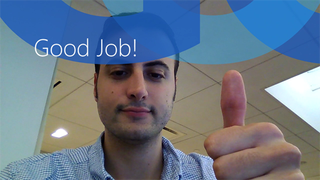
If you want an easy way to flex your creativity or just want to share a funny moment with a friend, Microsoft's new Movie Moments app is worth checking out. The free software, available now for Windows 8.1 devices, allows users to to create quick movie clips complete with effects and stylish captions. Here's how to use Movie Moments to make a mini video masterpiece.
1. Download Movie Moments from the Windows Store.
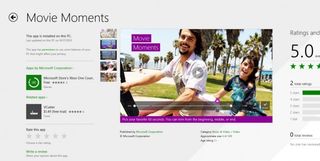
2. Launch the software from your home screen or by entering "Movie Moments" in the Windows 8.1 search bar.
3. Select the "Take a Video" icon at the bottom right of the app's home screen. Alternatively, you can import a video already on your PC.
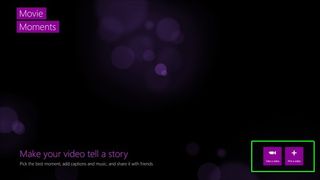
4. Tap or click the screen to begin recording video.

5. Tap again to stop recording. This will take you into edit mode.
MORE: Top 25 Windows 8 Apps
Stay in the know with Laptop Mag
Get our in-depth reviews, helpful tips, great deals, and the biggest news stories delivered to your inbox.
6. Trim your clip with the white circles on your video's progress bar.

7. Select the purple speech bubble to add a caption to your video. This can be done anywhere on your video's progress bar.

8. Type your caption in the white text bar and select Done. You can select the "Styles" icon on the left of the screen for different types of fonts.
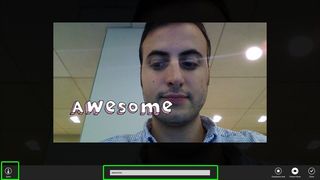
9. Tap the "Music" icon to add audio to your clip. Movie Moments allows you to import a song from your collection, download recommended songs or remove all audio from the video.

10. Select "Preview." Once your video renders, you'll get to watch it before saving.
11. Select "Save." You can also share your video via e-mail or any supported sharing app on your Windows 8.1 device.

Now that you know how to use this new Windows tool, it's time to take your best shot at mini-movie magic.

