Windows 8 vs OS X Mountain Lion

The Mac versus PC war has entered a new phase, with Apple and Microsoft readying new operating systems for launch. With Windows 8, Microsoft is ambitiously targeting laptops, desktops and tablets with a single platform (albeit with different versions). Meanwhile, Apple is sticking to laptops and desktops with OS X Mountain Lion, leaving iOS to lead the post-PC charge.
While Windows 8 represents an extreme makeover, Mountain Lion keeps the core OS X environment mostly consistent while borrowing some of the best features of iOS. As of press time, neither Windows 8 (available as a Release Preview) nor Mountain Lion (tested in developer preview) were finished products. But the operating systems are far enough along that we can compare them to see which platform is shaping up to provide the better everyday computing experience.
Editors' Note: This comparison focuses on the laptop experiences both Windows 8 and OS X Mountain Lion offer. We will compare Windows 8 and Windows RT versus iOS and the iPad separately.
Interface
Windows 8
Windows 8 sports a panoramic “Metro-style” interface that invites sideways scrolling and a UI that should look familiar to Windows Phone users. Is that a good thing? In many ways, yes. Windows 8’s Start screen uses Live Tiles that really make the OS come alive. For instance, the tile for the Weather app shows you the latest conditions at a glance, while you can personalize the Photo app tile with your favorite picture. OS X Lion doesn’t have anything like this feature.

Windows 8 makes it easy to move app tiles so you can customize the Start screen however you wish. Plus, using the Semantic Zoom feature, you can zoom out to rename groups of tiles and re-position them as you see fit. Scrolling to the right with your mouse (or swiping with your finger) lets you navigate through all of your apps.
Stay in the know with Laptop Mag
Get our in-depth reviews, helpful tips, great deals, and the biggest news stories delivered to your inbox.
Microsoft is also keeping the desktop in Windows 8, which is treated as an app, but provides most of the functionality to which Windows users are accustomed. You can pin desktop programs to the Task bar, use the improved Windows Explorer for finding files and close unresponsive apps via the enhanced Task Manager. Unfortunately, the Metro and desktop interfaces feel disconnected. There are two separate Internet Explorer browsers — one for each mode. There are also two separate settings menus.
In a controversial move, Microsoft removed the traditional Start button with a button that takes you back to the Start screen. This design decision will likely alienate a lot of users. In fact, some hackers have already devised ways to bring the Start button back.
OS X Mountain Lion
Mountain Lion has an interface similar to the original Lion that attempts to blend some of the best aspects of iOS with desktop computing. There’s a dock for quickly accessing your favorite apps, similar to Windows’ Task bar. But you can also see all of your pre-installed apps and items downloaded from the App Store in an iPad-like grid called Launchpad. Just use a four-finger pinch gesture or press the F4 key.
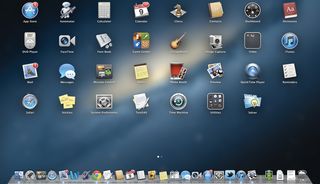
Similar to iOS, when you drag an app icon on top of another in Launchpad, OS X Mountain Lion automatically creates a folder based on the types of apps you’re pairing together. For instance, when we dragged and dropped Email on Notes, Mountain Lion created a folder called Productivity. Going back to the desktop is as simple as spreading four fingers apart on the trackpad.
Mission Control continues to be a hallmark feature of OS X, which provides a single view of everything that’s going on in your notebook. The center area houses your desktop and apps that aren’t running at full screen. If you want to cut down on the clutter, you can add a desktop space just by clicking on the + button in the upper-right corner. You can also drag open windows into newly created Spaces up top.
Between Mission Control and Launchpad, Mountain Lion can be disorienting, but at least the dock remains persistent in every mode.
Early Winner: OS X Mountain Lion

Microsoft scores serious points in this round because Windows 8’s Start screen is more personal and dynamic than Mountain Lion. However, Windows 8 can feel like you’re using two different operating systems. Mountain Lion is more cohesive.
Gestures and Navigation
Windows 8
Microsoft includes three sets of gestures for Windows 8, one optimized for touch input and the others for touchpad and mouse usage. For this face-off, we’re concentrating on the touchpad and mouse experience.
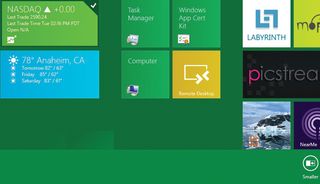
When using the touchpad, Windows 8 largely mirrors the touch-screen experience. Swiping from the left edge of the pad lets you switch between applications, while swiping from the right displays the Charms menu (with shortcuts for Search, Share, Start, Devices and Settings). Swiping from the top or bottom edge shows you the options for a given app. For instance, in Internet Explorer 10 swiping up or down will display the address bar and any open tabs.
When using a mouse, users hover over the top left corner to switch applications; hover in the top right corner and then pull the cursor down to show the Charms menu. Scrolling left and right is handled via scroll bars for now on the mouse, and two fingers on the touchpad.
Windows 8 will support traditional multitouch gestures such as pinch-to-zoom, which engages semantic zoom on the Start screen, as well as rotate. Other gestures will be coming, but a lot of it will depend on what touchpad-makers decide to implement along with their partners.
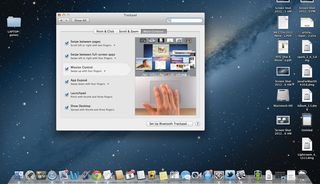
OS X Mountain Lion
Mountain Lion introduces one nifty new gesture. When you swipe from the right edge of the touchpad, you’ll see the new Notifications Center (more on that later). Otherwise, Apple’s OS shares all of the same gestures with its predecessor. Two- finger scrolling is still smooth, as is pinch-to-zoom and rotate.
But where OS X Mountain Lion pulls ahead is with its myriad multitouch gestures. You can swipe between Web pages in Safari with two fingers, swipe between full-screen apps with three fingers and swipe up with four fingers to launch Mission Control. Pinching with your thumb and three fingers activates Launchpad, while spreading your thumb and three fingers shows the desktop.
All of Lion’s gestures worked reliably on our 13-inch MacBook Air, aided by its glass trackpad.
Early Winner: OS X Mountain Lion

Based on what we know now, Windows 8 will be better than Windows 7 when it comes to touchpad gestures. However, multitasking and activating the Charms menu requires more effort with a mouse. Plus, unless Microsoft changes the way OEMs build their systems, the reliability and accuracy of touchpads will continue to vary wildly from one system to the next. Mountain Lion adds only one new gesture, but Apple was already offering a superior experience.
Multitasking
Windows 8
You’ve never seen Windows multitask like this. With a flick of your finger from the left side of the touchpad, you can switch applications in the blink of an eye. In Metro mode, you can also dock an app to the left or right side of the screen so you can see two programs side by side.
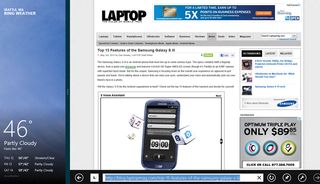
However, to see multiple open apps at once, Windows 8 forces you to swipe from the edge, then go back toward the edge to show a thumbnail view. It’s annoying. Alternatively, you can press Alt + Tab to see a row of thumbnails in the middle of your screen, which works in Desktop or Metro mode.
In Desktop mode, you can switch between programs as you always have by using the task bar.
It’s nice that Windows 8 lets you place apps side by side, but we don’t like that it works differently in Metro and desktop modes. In the former environment, you can dock an app in only two sizes: one-third of the screen or two-thirds. In desktop mode, you can snap two windows next to each other at the same size or re-size them as you wish.
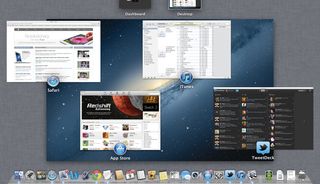
OS X Mountain Lion
Apple’s OS X gives you multiple ways to multitask. In addition to the always-visible dock, you can press Command + Tab to cycle through open apps. Perhaps the easiest way to see everything you’re working (and playing) on at once is the Mission Control, accessible via a four-finger swipe up. This feature gives you a birds-eye view of open apps.
If you have multiple full-screen apps open, you can four-swinger swipe between them. We wish this gesture applied to both windowed and full-screen apps, though. Why segregate them?
Early Winner: OS X Mountain Lion

Having a dock that’s always visible and the ability to see all your open apps with a single gesture trumps the speed with which you can flip through apps on Windows 8. If Microsoft makes the thumbnail view the default one when swiping from the left, we’ll change our minds.
Notifications
Windows 8
As with Windows Phone, Microsoft neatly integrates notifications into its Live Tiles in Windows 8. For example, the Email tile will tell you how many messages you have waiting. It’s obvious, but not in your face.
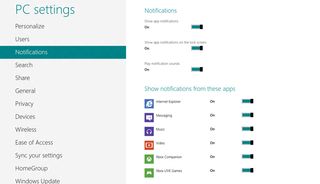
In addition, Windows 8 employs “toaster notifications” that pop up in the top right corner of your screen for certain applications. Right now, the list is limited to six apps, including Internet Explorer, Messaging and Xbox Live, but developers will also be able to plug into this system.
Windows 8 gives you a fair amount of control over notifications. You can turn them on or off or toggle them for specific apps within the settings menu.
OS X Mountain Lion
Apple takes a different approach to notifications with Mountain Lion. Similar to iOS, the new Notification Center stores all your alerts, from calendar appointments and Game Center invitations to mail and App Store updates, in one list. To reveal your notifications, swipe from the right edge. (You can also click a circle in the top right corner to see your alerts.)
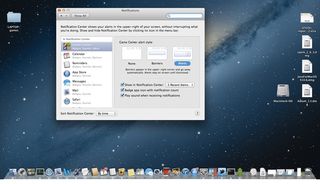
Mountain Lion also displays Notification Banners in the top right corner as they come in, and if there’s more than one, they get vertically stacked.
As for customizing notifications, Mountain Lion gives you even more flexibility than Windows 8. You can choose the alert style, how many alerts you want to show in Notification Center at one time, and whether to play a sound when notifications come in. Mountain Lion even lets you customize the order in which alerts appear based on the app. Finally, a Do Not Disturb switch silences all alerts.
Early Winner: Windows 8
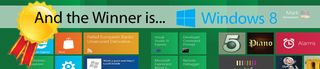
Despite the fact that Mountain Lion’s Notification Center is very robust and you have a lot of control, we prefer the more subtle approach to alerts in Windows 8. They’re more inviting embedded within the tiles and deliver a more integrated experience.
Search
Windows 8
One of our favorite features of Windows 8 is that you can start searching from the Start screen by typing on the keyboard. Whether you’re looking for an app, a file, a song or a folder, the new Metro-style search feature has you covered. By default, Windows 8 will display app search results first, but in the right column, you can click again on any number of options to drill down. You can pull up results from settings and files with a click, or search within apps, such as Internet Explorer for a Web search, or the Music app for a particular artist.
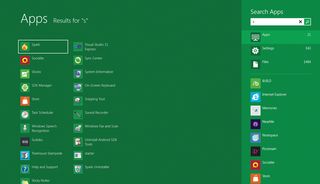
Windows 8 also lets you search within an app while you have it open. Just open the Charms menu and tap search.
OS X Mountain Lion
The Spotlight functionality in Mountain Lion works the same as it did before. You click the looking glass icon in the top right corner to search. Almost instantly, the OS returns results in multiple categories, including Documents, Folders, Events, Web pages, Music and Web Searches.

Where Lion does Windows 8 one better is that you can preview your search results by hovering over them using the Quick Look feature. Spotlight also lets you drag results right out of this menu and drop them into another app. For instance, you can drag and drop a photo onto the Mail icon in the dock to send a message with that attachment pre-populated.
Early Winner: OS X Mountain Lion

Windows 8 lets you start searching faster, but Mountain Lion makes it easier to sort through your results without multiple clicks, and you can do more with those results with less effort.
Cloud
Windows 8
Microsoft’s OS tightly integrates with the cloud, starting with your Microsoft account. Once you’ve set up a Windows 8 PC, your settings, desktop background and connections to services such as Facebook, LinkedIn and Twitter are attached to your account. So when you sign in to another PC, your personalized Windows 8 experience travels with you. This includes your contacts, which reside in the People app.
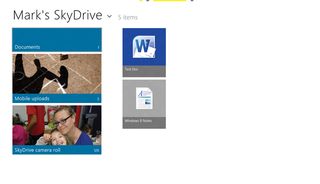
With SkyDrive offering 7GB of free storage, you can easily store files in the cloud and access them from your Windows 8 PC, Windows Phone, Mac or iOS device — or any Web-connected device. Third-party apps will also integrate with SkyDrive through Microsoft’s Live SDK.
OS X Mountain Lion
iCloud plays a critical role in bridging Mountain Lion with iOS, which is evident in such new OS X apps as Notes and Reminders. When you save a note, for example, it will automatically sync with your iPad or iPhone. All you need to do is sign in with your Apple ID to keep everything from mail and contacts to documents up to date across your devices.

iCloud continues to wirelessly sync your media between the desktop and iOS devices, so that if you buy a TV show on your iPad, your Mac can automatically download that episode. Photo Stream lets you automatically upload photos from your iPhone or iPad to the cloud for easy access from your Mac.
Unlike Windows 8 and Windows Phone, Mountain Lion doesn’t automatically set up accounts you’ve already established on your iOS device. And iCloud works only with Apple devices.
Mountain Lion makes productivity more seamless with Documents in the Cloud. When you launch an app such as Pages, you’ll see a Document Library view that lets you toggle between what’s stored in iCloud and what’s on your Mac. This feature will integrate with Apple’s iWork apps, and a developer API will let third-party developers participate, too.
Early Winner: Windows 8
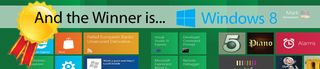
Microsoft gives you more storage with SkyDrive than you get with iCloud (7GB versus 5GB), you can sync files with non- Microsoft devices and you can easily take your settings with you to another PC.
Sharing
Windows 8
It’s easy to tell how important sharing is to Microsoft in Windows 8 because the option is always just a sideways swipe away. Just tap the Share option in the Charms menu to share a Web article, and Windows 8 will automatically create a thumbnail image and link description to go along with the Web address.
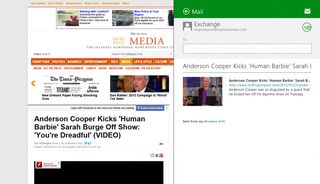
Right now sharing options include Email as well as Twitter and Facebook, social networking options made available through the People app in Windows 8.
OS X Mountain Lion
Apple’s OS has a Share Sheets feature that makes it easy to share items directly from the app you’re using, whether it’s a website in Safari, a document in your library or an item in Preview. The number of sharing options varies based on the app.
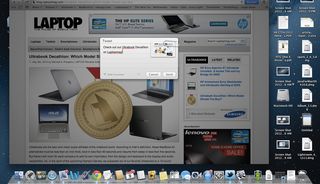
Twitter integration enables you to see a thumbnail image of the Web article you’re sending along with a tweet box for adding your message. Facebook will let you share items in a similar way, but this functionality won't be available until the Fall. Facebook integration will also add your friends to contacts and let you post updates from Notification Center. While the Share button isn’t difficult to find, its location varies depending on the app.
Early Winner: Windows 8
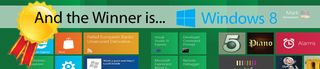
We like that the Share option in Microsoft’s OS is always in the same location, and we expect that it will work with more third-party services beyond Facebook and Twitter before too long. That includes LinkedIn, which already integrates with the People app.
App Store and Apps
Windows 8
Windows 8 will continue to run the plethora of desktop apps available today, provided you have a laptop with an X86 processor. Windows 8 for ARM devices, or Windows RT, will only run Metro-style applications. These apps will be available to x86 and ARM-powered devices through the Windows Store and nowhere else. Meanwhile, the Windows Store will list desktop apps but take you somewhere else to download them. Confusing? Yes, it is.

The good news is that the Windows Store sports a clean tile-based interface. Right up front are tiles for the top free, top paid and Spotlight. We like that you can try apps before you buy them. We're not fans of having to scroll to the right to discover other categories though.
Although there’s only 100 of them for now, the apps themselves look great so far and mirror the panoramic Metro-style UI of the Start screen. The USA Today app presents headlines and videos in an elegant grid. We also like the slick Slacker app, which lets you control audio playback while using other apps via a small panel in the upper left corner.
Microsoft is also bundling a bunch of its own apps, including Calendar, Mail, Messaging, People, Photos, Stocks and Weather. The People and Photo apps are particularly compelling because they tie into social networks. Messaging also works with Facebook.
Three newer apps include Sports, Travel and News, which are slickly designed and integrate with Bing to provide the most timely information. Last but not least, the Metro version of the IE 10 browser now supports Flash.
OS X Mountain Lion
Apple reportedly reached the 10,000-app milestone recently for its Mac App Store, and it’s easy to see why it’s so popular. It’s a cinch to download apps, which automatically show up on your Launchpad — just like iOS.
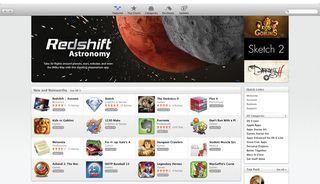
The interface of the App Store is iTunes-like in that it's a little too dense with info. For instance, Categories, Featured, Purchases, Top Charts and Updates sit in a gray background and are easy to miss. The right rail stacks a lot of valuable info at a glance, however, including Top Free, Top Paid and Top Grossing. Apple also promotes a bunch of specific and useful categories, such as Games Starter Kit, Macs in Class and Staff Favorites.
We like that the apps downloaded from the Mac App Store can run at full screen, which cuts down on distractions. And the quality is quite good, too. Some of our favorites include Evernote, Pixelmator, Twitter and riveting games such as “Quake 4.”
Apple’s own apps add a lot of value, too, such as Messages (which works with iOS devices), Reminders and Notes, all of which sync via iCloud so you can pick up where you left off on your iPhone or iPad.
Early Winner: Draw

When it comes to desktop apps, Microsoft will still rule when Windows 8 debuts. There have always been more apps for Windows than Macs, and they’ll all run on Windows 8 PCs (with X86 chips). However, we expect the Mac App Store on Mountain Lion to have a huge lead over Microsoft’s number of Metro-style apps. Developers will have to hustle to bolster the Windows Store.
Gaming
Windows 8
Just because Windows 8 is leveraging the Xbox brand for Xbox Live Games doesn’t mean that Microsoft automatically runs away with this round. Just look at Xbox Live for Windows Phone. Having this feature on board, though, certainly doesn’t hurt.
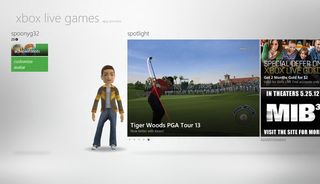
You’ll see a Spotlight option promoting new titles, and scrolling to the right displays your collection as well as links to the Windows and Xbox game marketplaces. As with Windows Phone, you have the option of personalizing your own avatar.
Microsoft bundled a couple of games with its preview, including “Pinball FX.” It has rich graphics but expectably ordinary game play. “Hydro Thunder Hurricane” was more action-packed. Full-fledged desktop games such as “Mass Effect 3” will be listed, but not sold, in the Windows Store.
OS X Mountain Lion
Game Center for OS X is very similar to the iOS version, a gaming social network that helps you discover new diversions and friends to enjoy them with, as well as see how you stack up against the competition. Invites from buddies will pop up on your screen if you get challenged.

Since Game Center already has a huge user base of 100 million registered users and counting, and because Games is the most popular category in the Mac App Store, we see a lot of potential for Mountain Lion to help Apple chip away at Windows’ lead in PC gaming. And, unlike Windows 8, you can purchase everything from casual iOS-like titles such as “Angry Birds Space” to such immersive titles as “Grand Theft Auto San Andreas” from the same store. No segregation here.
Early Winner: Windows 8
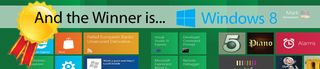
While it’s annoying that you’ll be able to discover desktop games in the Windows Store but not buy them there, there’s no denying that Windows is still the premiere platform for gaming. And having Xbox Live in the mix will be a nice perk for the casual crowd.
Security
Windows 8
In addition to screening apps for viruses before they’re submitted to the Windows Store, Windows 8 protects against threats in multiple ways. For example, the Trusted Boot feature can prevent malware from starting before the OS does, which should thwart rootkits. SmartScreen technology detects potentially malicious sites and is built into OS to check downloaded files for malware.
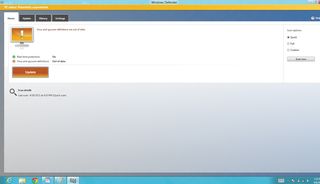
Windows 8 Consumer Preview ships with Windows Defender, which now includes the same level of protection as Microsoft Security Essentials. Third-party security apps will work with Windows 8, including software from F-Secure, Kaspersky Lab, McAfee, Norton, Panda and Trend Micro.
OS X Mountain Lion
Many have questioned Apple’s responsiveness to a recent Flashback Trojan that reportedly infected more than 600,000 OS X users. Apple eventually released a tool to remove the threat, but it came later than many would have liked.
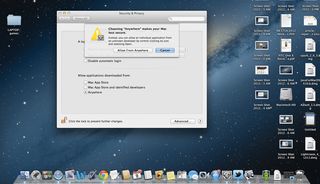
Apple is shoring up its defenses with Gatekeeper, which is designed to protect users from downloading or installing malware. Developers can sign apps with a Developer ID too, which gets identified by the OS to make sure that it’s safe to use. Gatekeeper also gives you a measure of control over this feature, allowing you green-light app downloads from “Anywhere,” “Mac App Store” and “Mac App Store and identified developers.”
Early Winner: Draw

The recent high-profile attacks against OS X have understandably shaken the confidence of security experts and Mac users alike, but that doesn’t change the fact that Windows remains the biggest target because of its huge install base. Nevertheless, Apple has to step up its game and be more proactive in order to deal with a new wave of criminals capitalizing on the increased popularity of Macs.
Outlook
It’s safe to say that Mountain Lion is much less of a risk for Apple than Windows 8 is to Microsoft. While Apple has enhanced its desktop OS with new features without changing the design, Windows 8 represents a dramatic change for PC users.
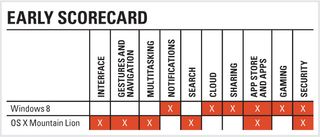
A lot of these changes are good. We generally like the sleek Metro interface, and the first wave of apps (both from Microsoft and third parties) look great. Windows 8 also looks stronger when it comes to sharing content and how it ties into the cloud. Windows 8 is definitely the more modern feeling of the two operating systems.
On the other hand, Windows 8 has a split personality, and the Metro Start screen may turn off those who would prefer to work in a desktop environment. The lack of a Start button alone might make some think twice about making the jump from Windows 7.
OS X Mountain Lion is strong with its iCloud integration, and lots of people will like that more iPad features will be included with the software, such as Messages, Notes and Notification Center. The OS continues to be a cinch to navigate, thanks to intuitive gestures. And Apple has a big head start in terms of the number of apps available through its store. We also find Mountain Lion easier for multitasking and finding stuff you may be looking for.
At this point, we’d prefer to use Mountain Lion as our desktop OS because it offers a more consistent user experience. It’s not as ambitious, but Windows 8 feels like it’s trying to do too much at times and requires more of a learning curve. We may change our minds once we see the final software, but right now Mountain Lion looks like the better choice.

