How to Undervolt the Galaxy Note II and Add 2 Hours of Battery Life

The Samsung Galaxy Note II might have excellent battery life, clocking in at over 10 hours of endurance, but why not make it even better by undevolting? Undervolting your device essentially reduces the power the processor receives to just what it needs to run so that it can offer more than two additional hours of endurance while providing similar performance.
The following procedure works on all the GSM versions of the Samsung Galaxy Note II (AT&T / T-Mobile here in the U.S.) and requires you to root the device in order to change the voltages. It's not too hard to do, but as with any rooting process, you will be voiding your warranty so be careful.
MORE: How to Root Android Phones and Tablets
Part I: Root the Samsung Galaxy Note II
1. Navigate to one of these sites and in the first post click and download the file specific to the device you have and save it to your Desktop.
T-Mobile/Mobilicity/Wind/Videotron Version of the Samsung Galaxy Note II
AT&T/Bell/Telus/Rogers/Sasktel Version of the Samsung Galaxy Note II
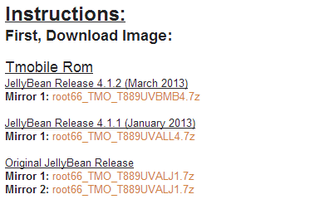
2. Unzip the file using a program like 7zip by having that program installed (or one similar) and right click the file and select extract.
Stay in the know with Laptop Mag
Get our in-depth reviews, helpful tips, great deals, and the biggest news stories delivered to your inbox.
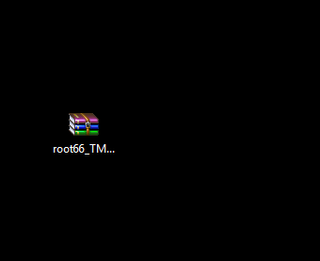
3. Download and install the Samsung Drivers from these locations.
Samsung Drivers for T-Mobile/etc.
Samsung Drivers for AT&T/etc.
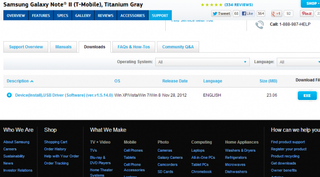
4. Download Odin and extract it to your desktop.
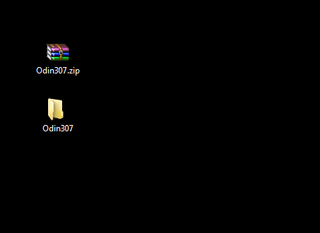
5. Turn off your device.

6. Turn it back on by holding down Volume Down, Home, and Power until a warning pops up.

7. Push volume up to continue.

8. Connect the Galaxy Note II to your PC via USB cable.

9. Open Odin.
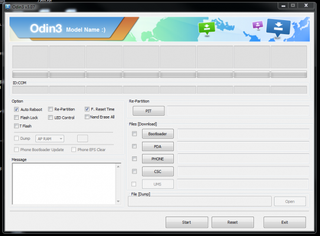
10. Click PDA and then select the .md5 file that was extracted from the .7z file you downloaded earlier.
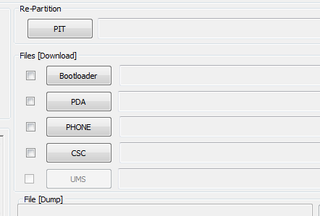
11. Click Start and wait for it to finish.
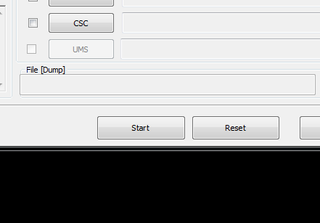
Once the flashing process is done, the phone will restart and you'll be rooted. Head to the next section.
MORE: 25 Best Android Apps
Part 2: Flash a Custom Recovery Image
1. Open the Play Store on your device.
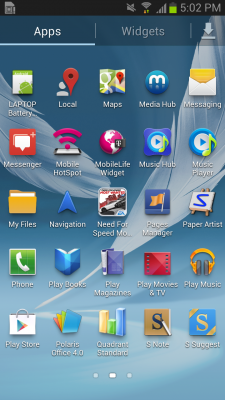
2. Search for and install ROM Manager.
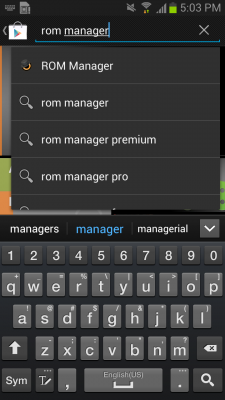
3. Open ROM Manager and select Recovery Setup.
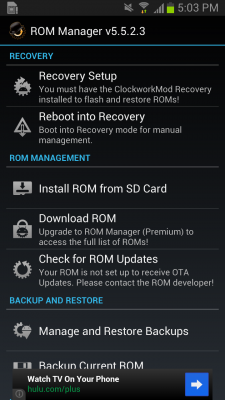
MORE: Smartphone Buyers’ Guide 2013
Part 3: Flash a Custom Kernel
1. Download the following kernel file for your specific device to your desktop.
Kernel (Scroll down to downloads in the second post and choose the kernel for your device then download it in the first post of the next page).

2. Plug in your device via USB cable and copy the kernel file over to the storage of your device. Do NOT extract it, leave it as a .zip.
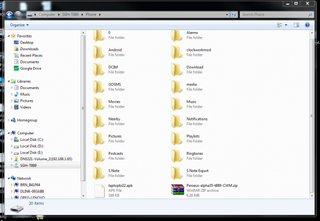
3. Unplug your device.

4. Turn off the phone.

5. Turn it back on by holding down Volume Up, Home, and Power at the same time. Once it shows Galaxy Note II on the screen, let go of Power but continue to hold the other two until the recovery screen comes up.

6.Using the volume buttons to navigate and power to select, select Install Zip from SDCard.

7. Select Choose Zip from SDCard.

8. Select the kernel .zip file we just put on the device.

9. Select Yes to confirm.

10. Once it is done flashing, select Go Back.

11. Select Reboot System Now.

Part IV: Undervolt the Device
1. Search Google Play for voltage control
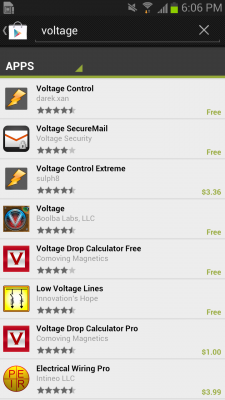
2. Install Voltage Control by Darek.Xan
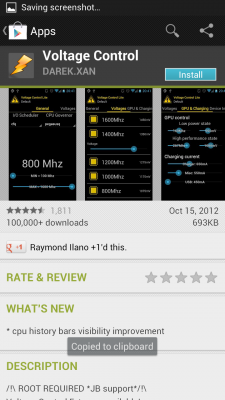
3. Open Voltage Control and click on Voltages.
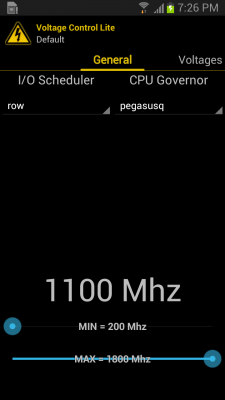
4. Click on each frequency and move the slider to the left to subtract approximately 75mv from the voltage amount on the right side. Repeat for all the frequencies.
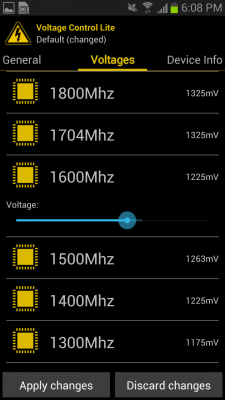
5. Once done, click the menu button and select the Save as Boot Settings.

6. Select the recommended method.
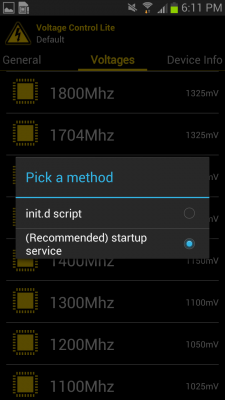
Now, every time you boot your phone, you will be operating at the lower voltage.
The Results
Using the Quadrant test found in the app store and LAPTOP's own battery test, here are the results we got before and after undervolting.
| Quadrant Before | Quadrant After |
| Row 1 - Cell 0 | Row 1 - Cell 1 |
| Battery Before | Battery After |
| Row 3 - Cell 0 | Row 3 - Cell 1 |
As you can see, the performance on Quadrant jumped up 506 points, from 6898 to 7404 after undervolting while battery life increased by 2 hours and 7 mins!
- Top 10 Android Phones
- Undervolt Your Galaxy S III for 2 More Hours of Battery Life
- Get 2 More Hours of Battery Life by Undervolting the Nexus 4
David Cogen is a founder of TheUnlockr.com, the popular site for rooting, jailbreaking, hacking, modding, and other how tos to show you how to unlock your device's true potential. They even have a popular ROM repository. Check out TheUnlockr.com for all your Android, iPhone, and Windows Phone how tos.

