Laptop Mag Verdict
The Kindle Fire is the best value-priced tablet yet, offering easy access to loads of content and apps in a well-built design.
Pros
- +
Solid, compact design
- +
Slick and easy-to-use interface
- +
Easy access to lots of content and apps
- +
Free video and books for Amazon Prime members
- +
Very affordable
- +
Loud speakers
Cons
- -
No dedicated volume controls
- -
8GB of memory not expandable
- -
Occasionally buggy, sluggish performance
- -
Skimpy parental controls
Why you can trust Laptop Mag
The Kindle Fire is already a hit. That's because this $199 7-inch tablet delivers so much for so little that many shoppers are wondering whether they should skip the iPad. For $300 less, the Android-powered Fire provides easy access to books, magazines, video, music, and apps using a single account--just like iTunes--in a design that doesn't look or feel cheap. But is this tablet really as sweet a deal as it seems? Our full review reveals all.
Design
Having tested a lot of sub-$300 tablets this year, we can say with confidence that the Kindle Fire has the best build quality of the bunch. It looks and feels a lot like the BlackBerry PlayBook, which is a good thing. There's no creaking, here, unlike the Archos 101 G9. The soft-touch finish on the back provides a sure grip, which is where you'll find the Kindle logo elegantly carved into the chassis.
Click to enlarge
Strangely, the Fire's power button is located on the bottom of the device along with the microUSB port for power and headphone jack. Two speakers line the top of the tablet, and that's it. No HDMI. No cameras. You won't find dedicated volume controls, either, which we found annoying. It's all in the software. We can live with the lack of a physical home button, but lhe lack of volume buttons is a total head-scratcher for us.
Click to enlarge
The Fire measures 7.5 x 4.7 x 0.45 inches and weighs 14.6 ounces, similar in size but narrower and slightly thicker than the PlayBook (7.5 x 5.1 x 0.4 inches, 14.9 ounces). By comparison, the Samsung Galaxy Tab 7 Plus is thinner and lighter (.4 inches, 12.3 ounces) than the Fire. The new Barnes & Noble Nook Tablet weighs slightly less than the Fire (14.1 ounces) but is considerably taller (8.1 x 5 x .48).
Display
The Fire outshines most other budget tablets with its 7-inch display (1024 x 600 pixels), which uses IPS technology to offer wide viewing angles. When watching Horrible Bosses, we could easily make out the folds in Jason Bateman's shirt and colors popped. Web sites also looked crisp. When we zoomed in all the way on websites, text didn't look the least bit jaggy.
However, the glossy panel is pretty reflective, more so than the Nook Color. It can be a challenge for two people to see the screen clearly at once. Outdoor reading is possible on the Kindle Fire but also chockfull of glare, so those who like to read in the sun will want to stick to a Kindle with an eInk display.
Click to enlargeSpeakers
The Fire's two speakers on the left side (in landscape mode) produced an impressive amount of volume when we streamed MGMT's "Time to Pretend" in Pandora. But the audio quality was much cleaner and crisper when we played downloaded tracks from Amazon's store. Chris Martin's vocals soared on Coldplay's "Every Teardrop Is a Waterfall." You could easily fill a kitchen with the audio. We just wish the speakers were on opposite sides of the tablet for more balanced sound.
Software and Interface
Talk about a clean slate. Although it's based on Android 2.3, Amazon offers a completely unique user experience on the Fire. The home screen has a carousel-like interface that automatically places the last thing you had open in front. You can then flip through this stack and open content with a tap.
Click to enlarge
Beneath the carousel is bookshelf--you'll see this motif repeated elsewhwere--where you can store favorite content. The easiest way to add stuff to favorites is to press and hold on an icon from the carousel. Too bad you can't rearrange items on the favorites shelf; the most recently added shortcut automatically moves to the top.
Above the carousel is a series of tabs going from left to right. There's Newsstand, then Books, Music, Video, Docs, Apps, and Web. A search box on top lets you search your content library or the Web--but not email or contacts.
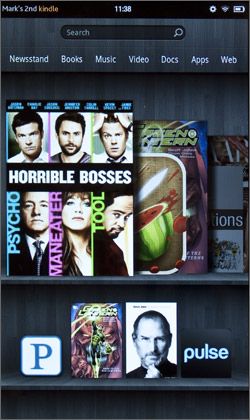
Click to enlarge
Because the Kindle Fire doesn't have a physical home button, you'll need to rely on the software button on the bottom left of the display. To the right of that is a back button, a menu button, and search button. These buttons don't appear on the homescreen, which makes sense, but they're hidden at other times, too, such as when playing games. You need to hit a small arrow to bring up the controls.
Quick Settings
Tapping a small settings button on the top right pulls down a Quick Settings menu that lets you adjust the brightness and volume, lock or unlock the screen's orientation, access Wi-Fi settings, and sync Kindle content. The last button on the right brings you to more settings. If you have music playing in the background using Amazon's player, you'll also see playback controls in the Quick Settings menu. This doesn't work with other music apps (at least not yet).
Notifications
The Kindle Fire displays notifications using a number next to your name in the upper left corner of the screen. Tapping that number slides down a notification drawer, which is similar to Android's but looks cleaner. Here you'll see mail alerts, download status for content and apps, and what's playing in apps like Pandora.
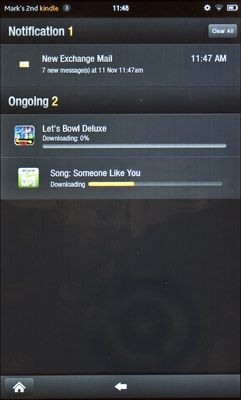
Click to enlarge
Keyboard
The keyboard on the Kindle Fire was responsive and accurate. In landscape mode the layout is thumb friendly, but some may prefer the larger landscape layout. We appreciated the row of special characters being visible above the screen as we started each new word (such as !, ?, and @ symbols), and the suggestions of completed words this box presented as we typed.
We're not fans of the sound on keypress feature though. It was often behind our strokes, which proved distracting.
Specs and Performance
With a dual-core 1-GHz TI OMAP 4 processor under the hood and 512 MB of RAM, the Kindle Fire was responsive for the most part during our testing. Opening menus rarely took more than a couple of seconds, and we flipped through magazines quickly while listening to music.
However, at times we had to tap icons or menu options more than once for them to register. On two occasions the Go button got stuck on the keyboard when attempting to enter a web address. And the keyboard sometimes had trouble keeping up with our fingers. The web browser also crashed on us twice.
We suspect that Amazon will be able to work out at least some of the kinks with software updates, but you're definitely sacrificing some speed versus the iPad 2 at this price.
On the Benchmark app the Fire notched a score of 3,069 in the CPU portion of the test, above the 2,708 Android tablet average and the 7-inch T-Mobile Springboard's 2,494 (1.2-GHz Qualcomm Snapdragon). The Iconia Tab A100 and the Samsung Galaxy Tab 8.9--which both have 1-GHz dual-core Nvidia Tegra 2 CPUs--scored 3,019 and 3,112 respectively.
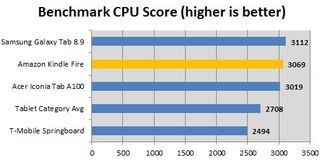
Click to enlarge
The Fire scored 7,006 on the An3DBench graphics test, slightly above the Springboard and about on par with the Android tablet average. However, the Nvidia Tegra-packing Acer Iconia Tab A100 achieved a much higher 8,081.
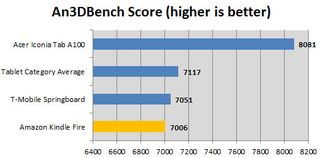
Click to enlarge
The Kindle Fire comes with 8GB of memory, which is not expandable.
Purchasing Content and the Cloud
One of the key advantages the Kindle Fire has over pretty much every tablet (other than the iPad) is that you can purchase all sorts of content using a single account. In fact, Amazon goes a step further than Apple because your device comes pre-loaded with your credentials. You can just start shopping for books, magazines, music, movies, TV shows, apps.
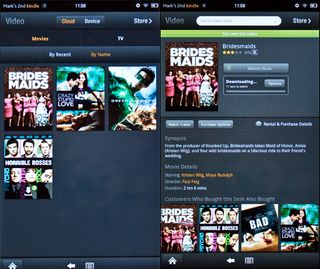
Click to enlarge
The Kindle Fire lets you store content in the cloud for streaming and download select items to the tablet. You'll see two tabs in the Newstand, Music, and other apps that let you toggle between the device and the cloud to see what's stored where. If you've previously purchased Amazon content or uploaded it to Cloud Drive, you'll also see it on the Fire.
Amazon leverages the cloud in other neat ways. For example, Whispersync technology lets you pick up where you left off in a book on your smartphone's Kindle app, and the same thing goes with movies played on devices like the Roku. You can also stream or download tracks purchased to your smartphone that you've previously purchased on the Fire using the Amazon MP3 app.
Parental Controls
While you can set a pin for purchasing in-app content on the Fire, there's no way to set a password for buying apps themselves or other content. In other words, parents will need to keep a close eye on their children when they're using the device. While we're on the subject of kids, the Fire doesn't have any parental control settings based on content ratings, either. That's all the more reason to be vigilant.
Magazines
There's a reason why Amazon put Newsstand as the first tab on the Fire's menu. The company is going right after the Nook Color and Nook Tablet by offering 400 full-color magazines and newspapers. The selection includes everything from Esquire and Vanity Fare to Cosmopolitan and Better Homes & Gardens. Prices vary but many titles are in the $1.99 per month range. The good news is that Amazon delivers a good reading experience on a relatively small 7-inch display.
Magazines come in two forms: Page View/Text View and Apps. The former format has a very straightforward presentation, letting readers flip through the magazine using thumbnail images along the bottom of the screen or by swiping or tapping to move to the next page. A button at the top of the display lets you switch to Text View, which presents larger text.
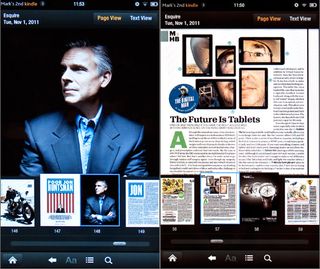
Click to enlarge
Magazine apps for Kindle Fire are more interactive. For instance, the Wired app let us enjoy slideshows, play videos, and find out what's inside a Fig Newman by tapping on individual ingredients. Pretty fun stuff, and the text was easy to read without needing to zoom.
While you can shop for both types of magazines in the Newsstand store, the Fire stores magazine apps in the App menu instead of the Newsstand menu, which is confusing.
Books
As you might expect, the Kindle Fire excels as an eReader. Amazon has over 1 million books in its library, including most of the New York Times bestsellers. If you're an Amazon Prime member ($79.99 per year), you can check out one book per month from Amazon's lending library.
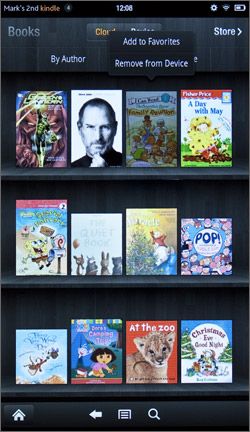
Click to enlarge
To try out the Book app we downloaded Steve Jobs by Walter Isaacson in less than 30 seconds. You can either tap or swipe to flip pages, which was instantaneous, as well as jump to any chapter from the table of contents. The app lets you adjust everything from the font style and line spacing to color mode and typeface. You can also add notes and highlight passages.

Click to enlarge
Fire owners can create notes, look up words (just press and hold) and highlight passages. However, you can't share passages via Facebook or Twitter as you can on the latest E Ink Kindles. Nor do you get their new X-Ray features, which lets you look up characters, historical figures, and other info.
Children's Books
Parents will appreciate the large selection of children's books available for the Fire, and just like magazines, there are two separate classes of content. Some are rudimentary titles whose interactivity is limited to the ability to present larger text when you double tap on it. "Brown Bear, Brown Bear, What Do You See" is a good example. These books are best for kids who are a little more advanced.

Click to enlarge
Amazon also sells separate interactive book apps for the Fire like Cat in the Hat, which are animated and have a Read to Me Feature. But you'll need to look in the App Store instead of the Kindle book store. Plus, there's no dedicated category for these types of apps. (Hint: search for Oceanhouse Media, the developer.)
For now the Nook Color has a sizable lead in the interactive children's books department, with hundreds of Read to Me titles. With the new Nook Tablet, parents can even record themselves reading a given book so the child can hear your voice when they read.
Comics
If you're into comics, you'll like that the Fire offers access to comics and graphic novels, including 100 exclusives from DC Comics. We enjoyed sitting down with Green Lantern: Rage of the Red Lanterns. A special Kindle Panel View pops out each panel and grays out the rest of the page, making the experience more immersive.
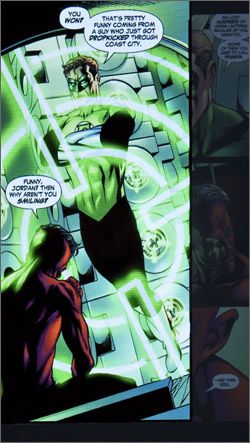
Click to enlarge
Video
If you're not an Amazon Prime member, you'll probably want to sign up after picking up the Kindle Fire. You'll get free access to more than 11,000 movies and TV shows. The Video app on the tablet has a dedicated Prime Instant Video section, and there's plenty of titles in here you'll actually want to watch. The movie section stocks Super Troopers and Eternal Sunshine of the Spotless Mind, and the TV section has Arrested Development and 24.
Click to enlarge
We could start watching our 48-hour, $3.99 rental of Harry Potter and the Deathly Hollows Part 2 within 15 seconds while we downloaded the flick in the background (about 80 minutes). However, the video quality was just fair. Details were good during close-ups, but we noticed some blurriness in frenetic action scenes. In addition, the bars straddling the playback window make it feel a little squished.
Music
The Kindle Fire serves as a pleasant reminder that Amazon's music store offers pretty great deals on music. For example, Young the Giant's self-titled album costs $7.99 on the Fire's store, compared to $9.99 on iTunes. Amazon also offers a free song of the day, daily deals on albums, and 100 albums each month at $5.
When you purchase tacks they're automatically stored to Amazon Cloud, so you can re-download them later. We could also stream the tracks on our Android phone using the Amazon MP3 app. And if you already have non-DRM music on your computer, you can upload those songs to the cloud or transfer them via USB.
Click to enlarge
While we like that the music player interface on the Kindle Fire displays large album art, it didn't change from portrait to landscape mode when we flipped the tablet. On the plus side, it's easy to create playlists using songs on the device or tracks stored in the cloud.
Silk Web Browser
One of the Kindle Fire's claims to fame is its cloud-accelerated Silk browser, which promises faster page load times using a split-architecture that can divvy up the workload between Amazon's armada of servers and the tablet. However, in order for Silk to work the way it should, Amazon needs a lot of people to start using the browser. That's because Silk was designed to pre-fetch pages and cache them based on millions of users' page loads.
Click to enlarge
In our tests, the Fire was actually slower to load most sites--even two recommended by Amazon--when we had the "Accelerate page loading" feature turned on. The Fire also trailed the iPad 2 on most sites. We expect (hope) these results will improve as more people get their hands on Amazon's tablet.
The tablet below shows the download time in seconds for four popular websites on the Fire, both with Acceleration on and off. We also tested the iPad 2 with the same sites.
| Row 0 - Cell 0 | Businessweek.com | People.com | NYTimes.com | ESPN.com |
| Kindle Fire(Acceleration On/Off) | 16.5 / 8 | 14.2 / 8.4 | 12.4 / 15.2 | 15 / 7.6 |
| iPad 2 | 9.4 | 4.8 | 5.4 | 6.3 |
We do like that the browser supports tabs, and pinch to zoom was smooth. As with other Android devices, you can share pages via social networking apps like Facebook.
Apps
Amazon told us the Kindle Fire will have more than 5,000 apps at launch, and it could be 10,000 before too long. That's a lot less than the Android Market's 250,000+, but Amazon says it's going for quality over quantity and that it's ensuring that each app is optimized for its device. (For those who are so inclined, you can sideload apps to the Fire if you activate the "Allow Installation of Applications From Unknown Sources" under settings.)
Click to enlarge
Amazon was still adding apps to its store during our testing, but it promises to stock lots of popular apps, including Hulu Plus, ESPN Score Center, Facebook, Twitter, Pandora, Netflix, and Rhapsody. We weren't thrilled by the Facebook app because it merely directed us to the mobile site.
The Fire also has plenty of games on tap, from Words with Friends and Angry Brids to Fruit Ninja and Plants vs Zombies. We didn't see a lot of console-quality fare in the store but that should change once EA and Gameloft add more of their titles to the mix.
What's missing? We were bummed not to see some of our faves, like Tweetdeck, Shadowgun, or Spotify.
Docs and E-mail
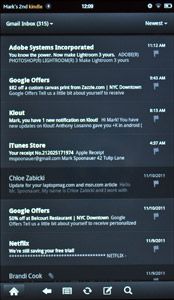
Click to enlarge
Let's be clear. The Kindle Fire is not designed to be a productivity device, but you can get some work done. The bundled email client is pretty barebones, supporting Gmail, Yahoo, Hotmail, AOL, and other POP and IMAP accounts. (You'll have to download a separate app to get Exchange mail, such as TouchDown.) The mail app lets you view all of your inboxes with a unified view, and the Quickoffice app handles attachments.
We wish the Fire let you store attachments to its Docs menu. Instead, you're supposed to send to a special Kindle email address. The Docs app supports pretty much every file format under the sun, but it doesn't seem very practical.
Battery Life
Amazon promises up to 8 hours of reading time with the Kindle Fire or 7.5 hours of video playback with wireless off. With wireless on, we used the Fire for regularly from 6:30 AM to about 1:30, at which time the tablet had 15 percent juice left. That's about 7 hours of endurance, which is fairly good compared to other Android slates.
The Fire didn't complete our LAPTOP Battery Test, which involves continuous surfing over Wi-Fi at 40 percent brightness. But if we extrapolate the 11 percent of juice the tablet used after 50 minutes we get 7 hours and 34 minutes of runtime.
Verdict
The Kindle Fire isn't an iPad killer, but it is a killer deal. At $199, it's really hard to beat the package Amazon has put together. Assuming you're willing to carry a smaller 7-inch device, it combines an easy-to-use interface and one-tap access to loads of content in a well-built design. While you do need to sacrifice some features, such as dedicated volume controls and a camera, the Fire has single-handedly made pretty much every other tablet under $400 irrelevant.
And that brings us to the only other bonafide challenger in this price range: the Nook Tablet. That $249 tablet promises a better display and offers more RAM and storage, but also costs $50 more and doesn't have a built-in music or video store. Yes, the Fire can be slow to respond at times--and the Silk browser will take time to live up to its potential--but overall we highly recommend this slate for shoppers on a budget.
Amazon Kindle Fire Specs
| Brand | Amazon |
| CPU | 1-GHz TI OMAP 4 CPU |
| Company Website | www.amazon.com |
| Display Resolution | 1024x600 |
| Ports | microUSB |
| RAM Included | 512MB |
| RAM Upgradeable | 512 MB |
| Size | 7.5" x 4.7" x 0.45 |
| Storage Drive Size | 8GB |
| Storage Drive Type | Flash Memory |
| Warranty / Support | One Year Limited Warranty |
| Weight | .9 pounds |
| Wi-Fi | 802.11b/g/n |

