How to Root the Motorola Moto E

The Motorola Moto E has been praised as one of the greatest budget phones you can get for the money, but there's always room for improvement. Rooting -- the process of gaining admin rights on Android -- allows a ton of new possibilities for the inexpensive handset. From overclocking, to increasing battery life, to flashing custom ROMs like CyanogenMod which provide a whole different look and feel, rooting the Moto E makes the device even more functional.
Here's how to root the Moto E. A Windows PC is required.
1. Navigate to the Android SDK site if you don't already have the Android SDK with the latest updates. If you do, skip to step 9.
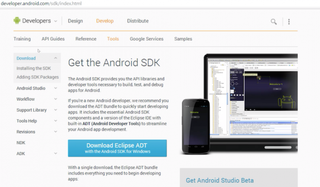
2. Click on Get the SDK for an Existing IDE > Download the Stand Alone SDK for Windows.
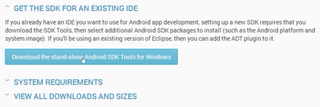
MORE: 12 Surprising Things Your Android Phone Can Do
3. Check that you agree to the terms and click Download the Stand Alone SDK for Windows.
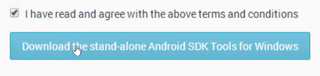
4. Save the SDK to your Desktop.
Stay in the know with Laptop Mag
Get our in-depth reviews, helpful tips, great deals, and the biggest news stories delivered to your inbox.
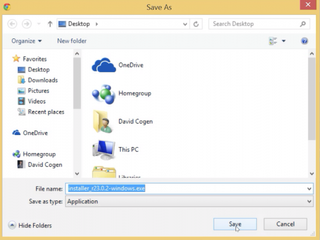
5. Double click the exe file and follow the prompts.
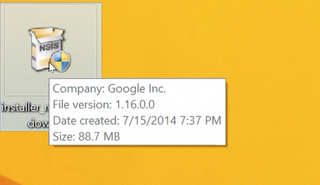
6. Make sure it is c:\android-sdk\ in the text field when prompted before hitting Next.
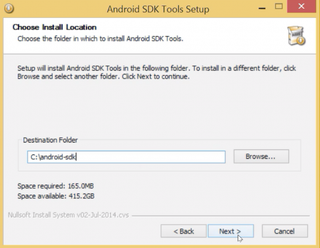
7. Continue until it installs and then check the box that says Start SDK Manager and hit Finish.
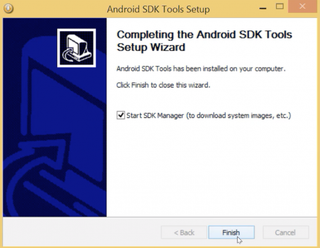
8. Check off Tools and click Install.
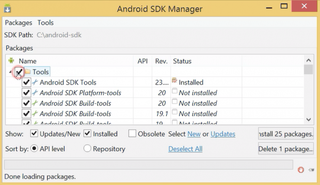
9. Turn off the Moto E and turn it back on by holding down volume down and power for 6 seconds and then letting go.

10. Connect the Moto E to your PC via USB cable.

11. Navigate to C:\android-sdk\platform-tools\ on your PC, hold shift on your keyboard, right-click in any blank area, and select open command window here.
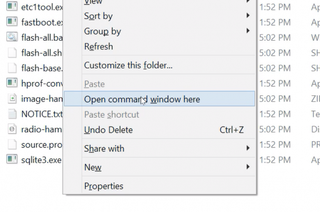
12. In the command prompt type the following and hit enter at the end of the line:
fastboot oem get_unlock_data
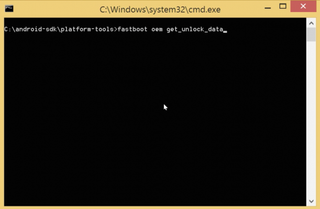
13. Copy and paste everything that comes up besides the words "(bootloader)" into Windows notepad.
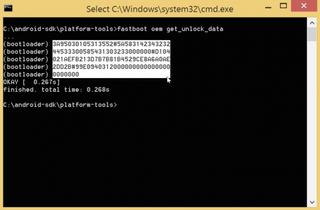
14. Remove all of the spaces so it becomes one long line of characters.
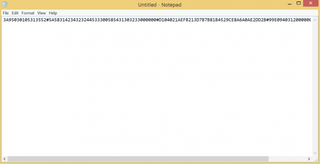
MORE: Smartphone Interactive Buying Guide
15. Head to Motorola's site to unlock the bootloader (login if asked).
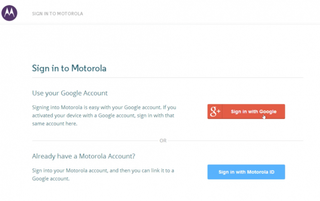
16. Copy and paste the long string of characters into the text box in step 6 on Motorola's site and click Can my device be unlocked.
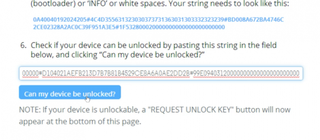
17. Check I agree and click Request Unlock Key.
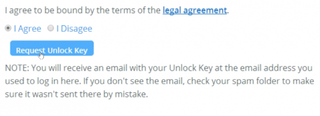
18. When you received the unlock key via email, type the following into the command prompt and hit enter at the end of the line:
fastboot oem unlock [YOURKEY] *replace [YOURKEY] with the key you received via email from Motorola.
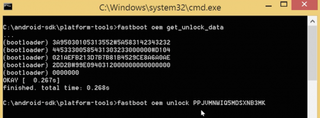
19. Download the SuperSU .zip file and save it to your desktop.
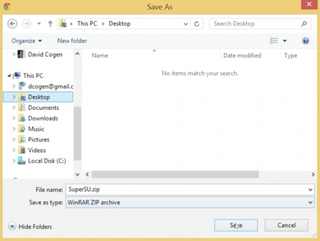
20. Copy the SuperSU .zip file to the internal storage of your device.
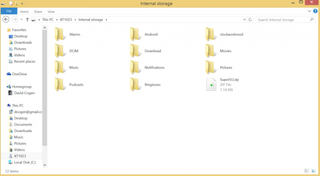
21. Turn off the phone and turn it back on by holding down volume and power for 6 seconds and then letting go.

22. Download CWM recovery and save it inside C > android-sdk > platform-tools folder.
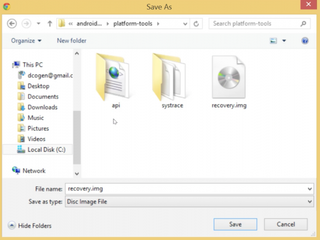
23. At the Windows command prompt, type the following, hitting enter at the end of the line:
fastboot flash recovery recovery.img
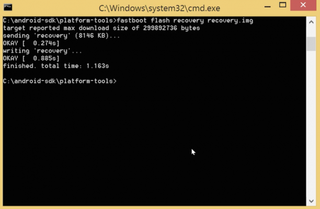
24. Tap volume down on the Moto E to highlight recovery and push volume up to select it.
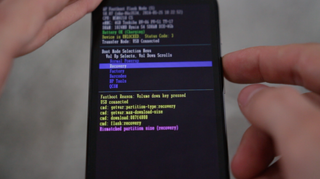
MORE: 10 Smartphones with the Longest Battery Life
25. Using the volume buttons to navigate and power to select, install zip from sd > choose zip from sd > 0
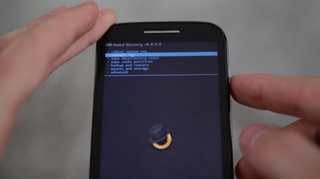
26. Select the SuperSU zip file and flash it.
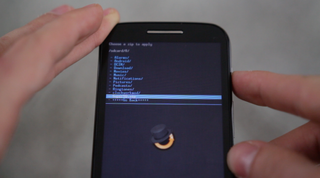
27. Select advanced > reboot to bootloader.
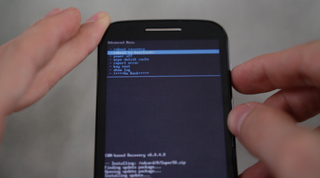
28. Select No if asked to fix root.
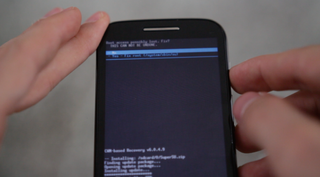
29. At the Windows command prompt, again type the following with hitting enter at the end of the line:
fastboot flash recovery recovery.img
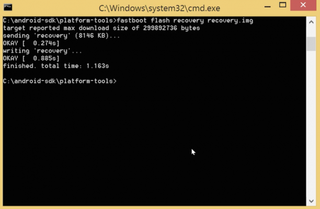
30. Select Normal Powerup on the device.
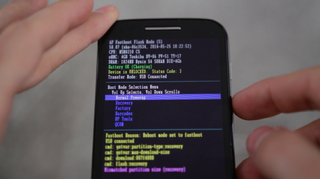
When it reboots, you should see SuperSU in the app drawer. All done!
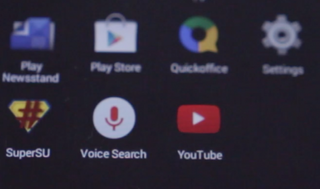
- Worst Android Annoyances and How to Fix Them
- 15 Best Apps That Aren’t on Android
- Best Android Launchers
David Cogen's site, TheUnlockr.com, is a popular site for rooting, jailbreaking, hacking, modding, and other how to's to show you how to unlock your device's true potential. Check out all of the Moto E ROMs in their ROM Repository that you can now install after finishing this tutorial.

