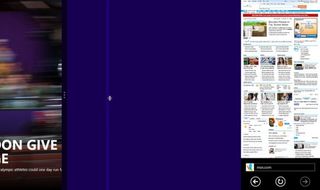How to Dock and Undock Apps in Windows 8
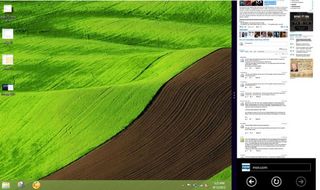
Windows 8's docking feature allows you to split your screen between two apps. For instance, you could track the latest sports scores and news on one side of the screen with the Sports app while checking your email or surfing the web on the other portion of the screen. Note that when docking apps/programs, one will always occupy two thirds of your display while the other occupies the other one third.
Editor's Note: For this example we used the IE, Sports and News apps.
1. Point your cursor or your finger at the very top of the screen in the app you want to dock (ex: Internet Explorer). The cursor will now turn into a hand.
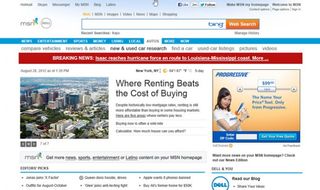
2. Drag the app you want to dock to the right side of the screen. A vertical dividing bar will appear. You can dock to the left side instead, if you would like.

3. Drop the app on the right side of this bar to dock it.
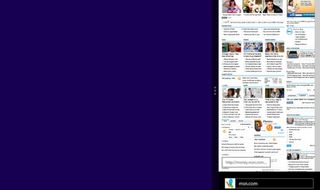
4. Open another app. Now, the app you just opened will occupy the previously unused section of the screen

5. Click and hold the dividing bar.
Stay in the know with Laptop Mag
Get our in-depth reviews, helpful tips, great deals, and the biggest news stories delivered to your inbox.
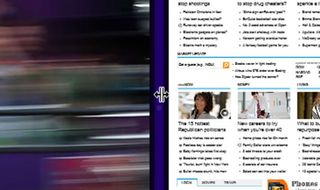
6. Drag the bar leftward to the edge of the screen to slide the previously dominant app completely off. Doing so stretches the previously non-dominant app so that it occupies the entire display once again. To dock apps on a touchscreen: