Apple Officially Renames iOS on iPad: Meet iPadOS
June 24 Update: This article was updated per the release of iPadOS' public beta.
Apple just gave the iPad its own OS name: meet iPadOS.
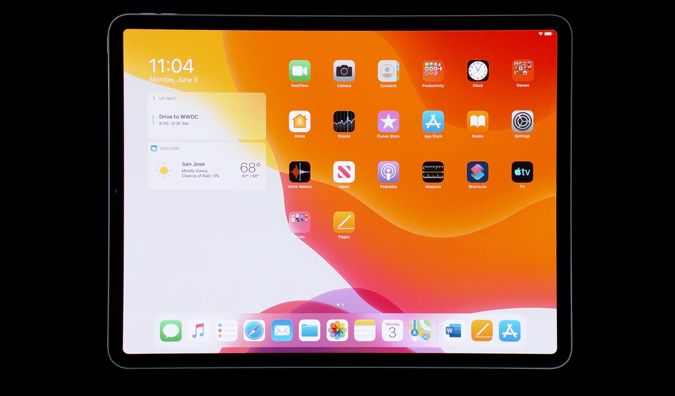
Craig Federighi made this change official at WWDC 2019, after leaks spilled the beans earlier that day. Here's everything you need to know about iPadOS, which launches this fall. The public beta just launched today and you can install it on your own iPad by following these steps. Curious about the next step for the Mac? Check out our macOS Catalina beta review.
A new Home
The changes start at the home screen, where Apple’s making more use of all that space, with a tighter grid of icons for more apps. You can also slide in the Today View from the left side, so you can see widgets such as Time, Calendar, Photos.
Multitasking upgraded
iPadOS will improve slide-over apps. In the new software, you can have a set of slide-over apps that look like a deck of cards that you can jump between, rather than constantly removing one, finding another and so on.
Get The Snapshot, our free newsletter on the future of computing
Sign up to receive The Snapshot, a free special dispatch from Laptop Mag, in your inbox.
Next up, dragging and dropping items between multi-tasked apps will be easier. The demonstration at the WWDC keynote moved so fast and fluidly that we’re gonna need time with it to get familiar.
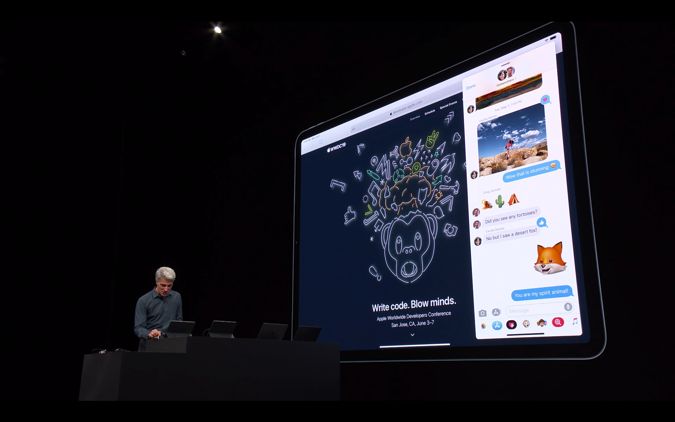
And for those who want to make the most of a single app, you can now use split view to open two windows of the same app, side-by-side. While that may sound obvious, it's not been before, and you'll now be able to have two Safari tabs open next to each other, or two Word docs, and so on and so forth.
Starting a split view from the same app is as easy as dragging out a link or item from the app you're in and dropping it on the far margin of the iPad.
A new App Expose mode lets you see all instances of the app you're using, at the same time, in a view similar to App Spaces.
The cursor, plus gestures for cut copy and paste
Composing documents on the iPad will be more natural, as Apple's rethought how its cursor will work. While the company didn't reveal third party mouse or touchpad support, it seems as if they've made a big step to that direction with a cursor you can actually interact with. Now, the cursor is an object you can drag and drop, not just move around with taps.
After you select by pressing and dragging, a 3-finger pinch gesture will copy the items on screen (and two 3-finger pinches will perform a cut). And when you get to the place you want to drop off that content, a 3-finger spread gesture pastes that content in. Made a mistake? A 3-finger left swipe will undo, so you don't have to shake your giant screen.
Apple Pencil gets smarter and gains screengrab tools
Apple's reduced its stylus' latency by more than 50%, from 20 milliseconds to 9 milliseconds. Also, a new and improved pencil pallet will give you more color and tool options, and third party app developers will get to make their own, thanks to a public API.
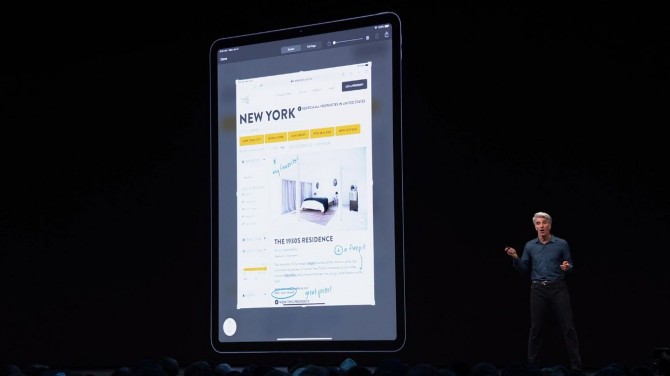
Dragging the Apple Pencil in from the corner of the screen will open a markdown mode, which lets you markup a screengrab of what you're looking at.
Files gets fixed
The iPad's Files app is also getting some new tweaks, but they're all stuff that should have been there since day one. The hugest change is support for USB drives and SD cards, for image importing.
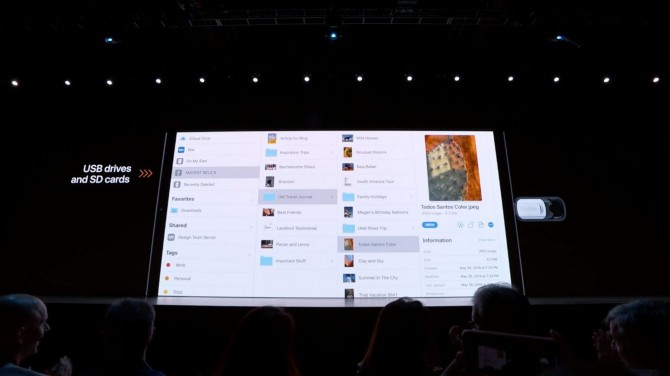
Also, Files gets a column view, something Apple's known about from its days on macOS. There's also iCloud Drive folder sharing for collaboration, and SMB file sharing for enterprise work.
Safari gets "Desktop-class browsing"
Whether or not Mobile Safari will be more like its desktop version is unknown (we're not holding our breath), but Apple showed off how iPadOS Safari will pull desktop browser versions of popular web apps, including Google Docs.
Safari's also getting a download manager, so you can find the files you save from the net. To make the most of this upgraded Safari, there are 30 new keyboard shortcuts.
Font manager
iPadOS is going to try and appeal to the pro users that Apple wants to hold onto by introducing a font manager.
This article originally appeared on Tom's Guide
Henry was a contributing writer at Laptop Mag. He penned hundreds of articles, including helpful how-tos for Windows, Mac, and Gmail. Henry has also written about some of the best Chromebooks, and he has reviewed many Apple devices, including various MacBook Air laptops. He is now a managing editor at our sister site Tom's Guide, covering streaming media, laptops, and all things Apple.
