How to Add Bookmarks to BlackBerry 10's Web Browser

With BlackBerry 10's Web browser, users can bookmark their favorite Web pages for easy access. To add add a bookmark:
1. Open the Web browser app and navigate to the Web page you want to bookmark.
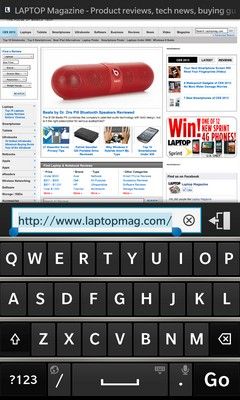
2. Tap the vertical ellipsis in the bottom right corner of the screen to open the browser's options menu.

3. Select Add to Home Screen to add the page to your bookmarked home screen list or Add Bookmark to simply bookmark the page.

4. Edit the site's name to your liking and tap the Save button at the top of the screen. The next time you open your browser, your saved site will appear among the home screen bookmarks.

5. To access standard bookmarks, tap the window icon in the bottom left corner of the screen and select bookmarks.

More Blackberry 10 Tips
Stay in the know with Laptop Mag
Get our in-depth reviews, helpful tips, great deals, and the biggest news stories delivered to your inbox.
- How to Master BlackBerry 10's Gestures
- How to Move Predictive Text on BlackBerry 10's Keyboard
- How to Use the Time Shift Camera App in BlackBerry 10
- How to Edit Photos Using BlackBerry 10
- How to Put Your BlackBerry 10 Phone in Airplane Mode
- How to Copy and Paste Text in BlackBerry 10
- How to Change the Search Engine in BlackBerry 10's Browser
- How to Add Bookmarks to BlackBerry 10's Web Browser
- How to Create App Folders with BlackBerry 10
- How to Add Email and Social Media Accounts to BlackBerry 10
- How to Add Languages to BlackBerry 10's Virtual Keyboard
- How to Add Shortcuts to BlackBerry 10's Virtual Keyboard
- How to Change Navigation Settings in BlackBerry 10
- How to Disable Voice Navigation in BlackBerry 10

