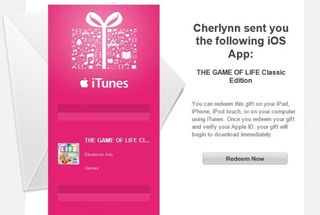How To Give An iOS App As A Gift
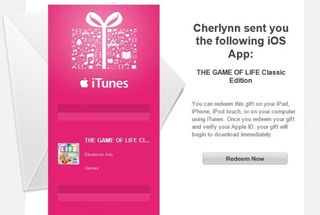
Scrambling for last minute gift ideas? There's an app for that. You can buy your friends specific iPad and iPhone apps and send them as gifts. So, even if it's Christmas day and you need to purchase something for your aunt right away, you can give her an app online, no gift wrap required. Here's how to give any iOS app as a gift .
1. Select the app you wish to gift. Need ideas? Check out the top paid apps by tapping Top Charts at the bottom of the screen.
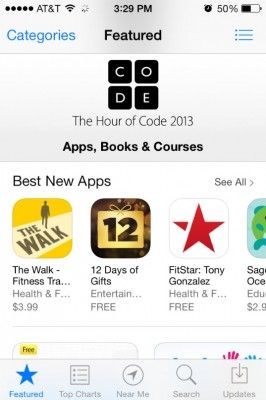
2. Tap the Share button at the top right of the app's info page.
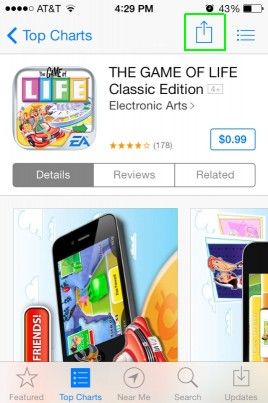
MORE: Best Mobile Products of the Year
3. Select Gift from the options that appear. If you don't see the Gift button, you might be trying to gift an app that's actually free. In older versions of iOS, you can also scroll to the bottom of the app page and hit Gift This App.
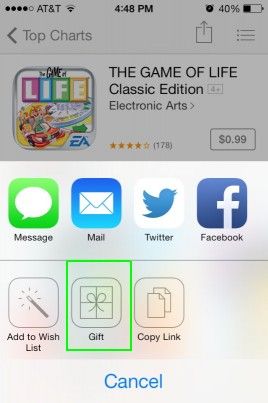
If you're not already signed in with your Apple ID, you'll be prompted to log in at this step.
4. Fill in your recipient's email address and compose your message.
Stay in the know with Laptop Mag
Get our in-depth reviews, helpful tips, great deals, and the biggest news stories delivered to your inbox.
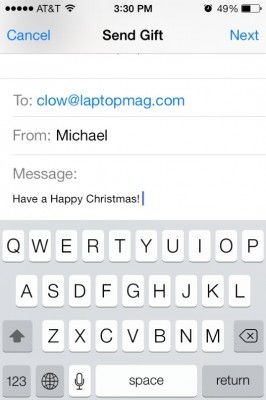
5. Schedule your gift delivery date. When you're done, tap Next at the top right.
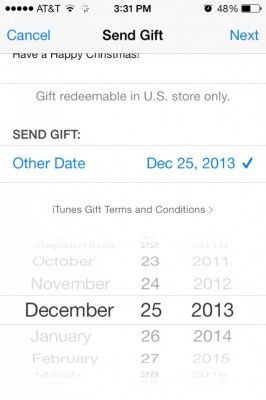
6. Select a theme for your message. It's like choosing a pretty wrapper for your virtual gift. You have seven colorful options to choose from.
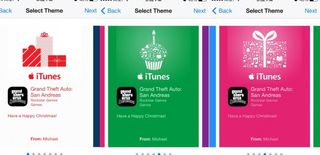
Once you've picked your theme, hit Next.
7. Hit Buy after checking to see that all your order information is accurate.
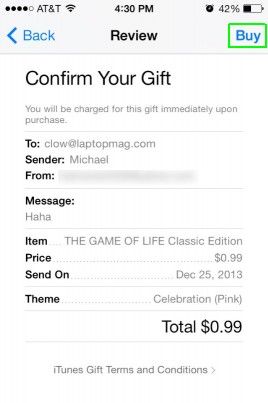
8. Tap the Buy Now button that appears.
That's it, you're done! Your friend will receive an email on the scheduled date saying they've received your selected app from you.