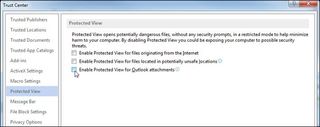How to Disable Protected View in Microsoft Word 2013 and Word 2010
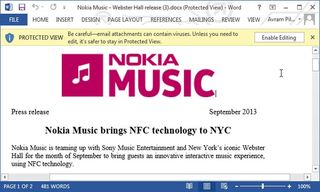
In an effort to protect you from your own carelessness, Microsoft Word opens documents from certain sources, including many email attachments, in Protected View, a mode which does not allow you to edit them. While it's easy enough to click the Enable Editing button at the top of the screen when you want to make changes, you shouldn't have to do that.
To open all your documents in full editing mode in Word 2013 or Word 2010, just follow these simple steps.
1. Click the File tab in the upper left corner.
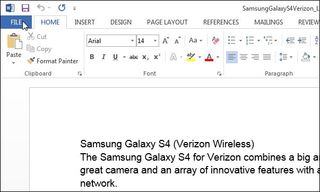
2. Select Options.
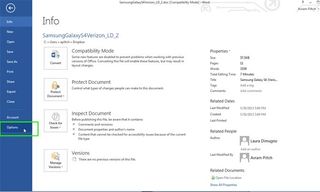
3. Select Trust Center in the left pane.
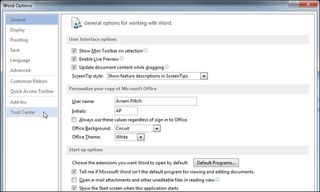
4. Click Trust Center Settings.
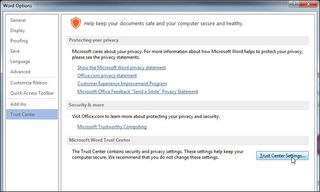
5. Select Protected View.
Stay in the know with Laptop Mag
Get our in-depth reviews, helpful tips, great deals, and the biggest news stories delivered to your inbox.
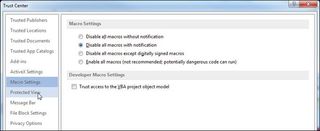
6. Uncheck all three options under Protected View and Click Ok.