Chromebooks vs. laptop: what's the difference and what should you buy?
Chromebooks vs. laptop running Windows 10: Here is which one you should buy
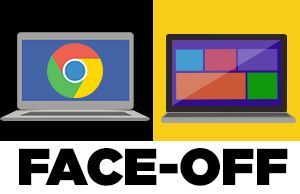
Chromebooks are continuing to mature into a force to be reckoned with. Offering a simple and stripped-down experience, Google's Chrome OS is extremely easy to use (if you can use a browser, you're good), and it comes inside several affordable laptops that cost as little as $179.
However, Microsoft isn't taking this threat lightly, continuing to update Windows 10 with new tricks, revolving around an ever-improving Start menu and the helpful Cortana assistant. So, which computing platform is truly the best? To answer that question, we put both Windows and Chrome OS to the test and compared them in 12 rounds of head-to-head competition.
- Check out the best 2-in-1 laptops and best Chromebooks
- Who makes the toughest Chromebook? We dropped 11 models to find out
- Should I Buy a Chromebook? Buying Guide and Advice
But first, let's take a brief look at how Chromebooks compare to other laptops by exploring the software and hardware.
Chromebooks vs laptops (Windows 10, macOS)
Why you can trust Laptop Mag
We'll start with the software. Chrome OS is a lightweight operating system compared with Windows 10 and macOS. That's because the OS centers around the Chrome app and web-based processes. Unlike Windows 10 and macOS, you can't install third-party software on a Chromebook -- all the apps you get come from the Google Play Store.
This is both a pro and a con. With Chrome OS, you don't have to worry about a bunch of Windows junk programs clogging up your storage space. Chrome OS is also speedier than Windows and macOS for this exact reason -- Chrome OS isn't weighed down by dozens of processes running in the background. On the flip side, you simply can't run all your legacy Windows or macOS programs on a Chromebook.
Now, let's talk about the hardware. Chromebooks have come a long way in the past few years, and there is finally a compelling selection of laptops to choose from. On the low end of the price spectrum is the Samsung Chromebook 3, a dirt-cheap 11.6-inch laptop that's great for simple tasks. You can also nab the popular Lenovo Chromebook Duet, a $279 detachable tablet.
The Chromebook 3 is probably the type of laptop you imagine when you think about Chromebooks. However, mid-range and premium Chromebooks are now flooding the market. Our favorite sub-$1,000 laptop is Google's own Pixelbook Go and the Samsung Galaxy Chromebook makes an argument for its $999 price (if you don't care about battery life).
Windows 10 still offers the best selection of hardware, but Chromebooks are quickly catching up. That said, if you're looking for truly premium notebooks that can go up against Apple's Macbooks, it's still slim pickings.
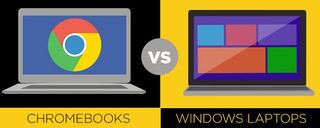
Interface
Windows 10 is a well-polished and finished operating system that feels more integrated and seamless than its predecessors. Pressing the Start button reveals the new Start menu, filled with your most used programs and recently installed apps on the left. To the right is a wider panel, where you can pin tiles that are animated with updates. The taskbar has been updated to include a Cortana search bar next to the Start button and small icons that show which programs are open.
On the bottom right of the desktop, Windows 10 adds a notification icon that, when clicked, brings you to the new Action Center, where you can see alerts from apps that are both active and dormant. There are also quick settings in this notifications menu in the form of tiles.
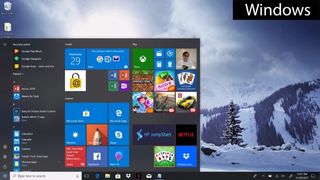
In the newest version of Chrome OS, the Start-like button sits in the bottom-left corner. When pressed, the launcher pop-up features a Google search bar and a list of your most recently opened apps. Depending on if your Chromebook supports Touch or not, scrolling down may Google Now info cards, which give you information like local weather, suggested articles based on your search activity, and calendar updates. Chromebooks with support for the Play Store and Android apps have dropped the Google Now card interface.
The taskbar in Chrome OS shows icons for currently active apps, as well as shortcuts to essential Google apps, such as Docs, Drive and YouTube. Basic settings, such as Wi-Fi and Time, are accessed on the bottom right. Chrome OS was built as a Web-first operating system, so apps usually run in a Chrome browser window. The same is true for apps that can run offline.
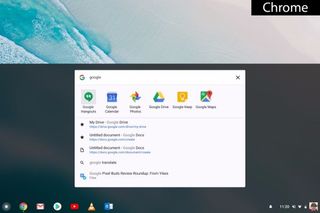
Both Windows 10 and Chrome are great for working in side-by-side windows. For each OS, all you need to do is drag a window to one side, where it snaps to half-screen mode. However, Windows lets you snap up to four windows, compared to two for Chrome OS.
Another thing to consider is touch-friendly devices. There are Windows 10 and Chrome OS laptops with touch screens, and both benefit greatly from them, in differing ways. Windows 10 has tablet mode, which removes your taskbar icons and puts all apps in full-screen mode, leaving you with a minimalist workspace that removes a lot of desktop distractions. And with the new universal apps in the Windows app store, you'll be able to run most of your favorite programs in both desktop and tablet modes.
Chromebook shoppers should definitely look for models with touch screens, though, as the tappable display helps them take advantage of the platform's latest major feature: Android apps. Downloaded via the Google Play store on specific Chromebooks that support them, Android apps can run in Chrome OS, but they're not optimized for a keyboard and mouse, so you'll need to use a touchscreen to make the most of them.
Winner: Chrome OS. Though it's not as great for multitasking, Chrome OS offers a simpler and more straightforward interface than Windows 10.
Cortana vs. Google Now
In many ways, the new Cortana in Windows 10 is a lot like Google Now in Chrome. Clicking on the Cortana search bar brings up a window with useful information, including the weather, your next calendar appointment and local restaurants to check out. If you have "Hey, Cortana" enabled, you can say that phrase to bring up a window and ask any question you want. I asked, "How do you get from New York City to D.C.?" and Cortana brought up a Bing search-results page with a map of the route between the two cities.
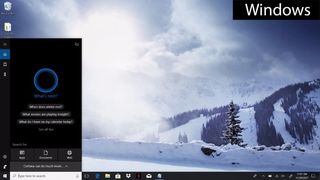
On the flip side, Chrome OS has a similar feature you can enable in Settings, called "OK, Google," that will let you ask Google Now questions when the Launcher is open or when a blank Chrome tab is open. When asked the same question ("How do you get from New York City to D.C.?"), Google Now brought up a similar search page in Google with a map of the route. In addition, the voice assistant spoke to me, saying it takes 4 hours and 9 minutes to get to Washington, D.C., from Manhattan with light traffic. Google Now tends to speak more than Cortana does, audibly giving you related information about what you initially searched for.
However, Cortana does a lot more than Google Now. For instance, you can perform natural-language searches for files on your laptop, dictate emails, book appointments and, yes, tell jokes. If you're lucky enough to own a Chromebook that supports Google Assistant — the Pixelbook is the only one we've seen so far — though, you've got a virtual helper that can keep pace with Cortana.
Unfortunately, some Chromebooks — such as the Acer Chromebook C731 — support Android but not Assistant, and don't have Google Now either.
Winner: Windows 10. Cortana is more versatile than Google Now.
Apps and Software
For a laptop to be fully functional, you'll need a few basic programs, including ones for productivity, photo editing, video editing, video playback, music playback and a browser. For Windows laptops and Chromebooks, all of that's possible, but Google's OS is still a work in progress, despite recent additions.
If there's a program you want to run, chances are that Windows supports it. And that goes for most games as well. Looking for a more tablet-like experience, or have a system with a touch screen? Microsoft claims that there are 669,000 apps in the Windows Store.
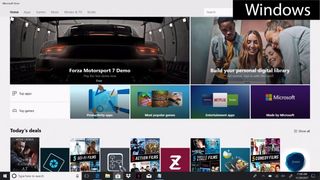
Some of our favorite Windows 10 apps include Facebook, Kindle and Flipboard. All three of those options offer interactive Live Tiles to keep you updated on what's happening in the world. The Dropbox app on Windows 10 is clean and simple to use, as is Adobe Photoshop Express.
And while Chrome OS started as a big browser — where if you wanted to run a program or play a game, you had to do it in Chrome — that's changing. 2017 saw many Chromebooks offer Android apps. Those machines — which include the Asus Chromebook Flip C302CA, the Samsung Chromebook Plus and Pro and the Google Pixelbook, download these apps from the Google Play store, which reportedly houses 2,800,000 apps, in addition to those from the Chrome Web Store, which has thousands of its own titles.
This means those Chromebooks can run an ever-growing library of programs, such as productivity tools including Microsoft Office and Wunderlist, games such as NBA Jam, Fallout Shelter and Super Mario Run and even Instagram, which PCs and Macs can't.
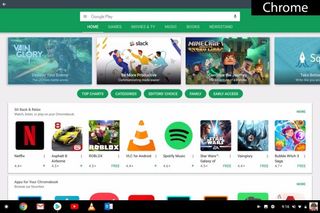
And while those apps can work offline, if your Chromebook isn't on the list of those with Android apps, you're hampered for what you can do without a signal. A few dozen of those apps offer at least some offline functionality, such as Kindle Cloud Reader and Google Drive for reading and editing on the go. Also, you can change the settings in some programs, such as Google Docs, to access them offline.
For more, check out our guide to the best Chromebook games.
Winner: Windows 10. In this case, more is better.
Photo and Video Editing
Windows 10 offers a plethora of photo-editing programs, including support for Photoshop Elements and the rest of Adobe's Creative Suite.
What you will find on the web-based Chrome OS platform are some basic editing options, such as Photoshop Express (for Android supporting machines) and Pixlr Editor for others. Using the latter, we took a high-resolution photo of a tiger and quickly added effects, an overlay and text, and adjusted the color for brightness, contrast, focal blur and much more. It's an easy-to-navigate program with straightforward tools. If you're a casual photo editor, these will probably suffice.
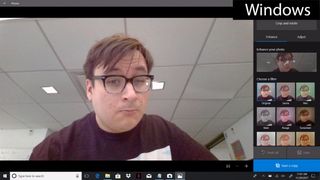
With Windows 10 came the introduction of Microsoft's new Photos app, which has basic photo-editing tools. When you open a photo in the app, you can choose the option to edit it from the top-right navigation bar, which opens up tools on the right and left sides of the photo. In basic fixes, you'll find options like auto-enhance, which bumps up the contrast and saturation and, in some cases, straightens out an image; rotate; crop; and retouch. For more controlled editing, you can manipulate light (brightness, contrast, highlights and shadows) and colors (temperature, tint and saturation), and there are filters and effects to give your photos more personality.
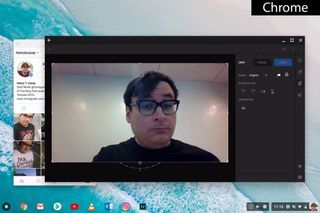
Anyone who has used mobile photo editors like Instagram and Afterlight will easily get the hang of the new Windows Photos app. More serious photographers will want to download programs like Adobe Photoshop to have full control over their images, which is not an option on Chrome OS.
Filmmakers — who get a ton of options on PCs, such as Adobe Premiere Pro — will likely find that even the best Chromebooks aren't ready for the big screen nor prime time. Adobe Premiere Clip is available for those machines with Android app support, but as its name suggests, it's not for feature-length works. The story gets sadder over at the Chrome Web Store, which is stocked with simple, no-frills options, such as Magisto and WeVideo, that offer autocorrection and editing with a few clicks.
Winner: Windows 10. Beginners and pros alike get the most options in a Windows 10 laptop.
Web Browsing
Chrome is a great browser that offers strong performance, a clean and easy-to-use interface, and a ton of extensions. But if you own a machine running Chrome OS, you better really like it, because there aren't any alternatives. The Chrome browser on Chrome OS cannot run Flash or other important plugins, such as Java, meaning that sometimes, you will run into compatibility problems when trying to view certain websites or select extensions.
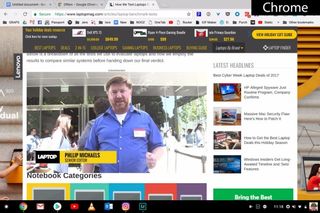
On the other hand, Windows 10 can also run Chrome, along with pretty much every other web browser ever made, giving you the flexibility to surf the internet exactly how you want to. Microsoft's new browser, Edge, also has some handy features not found in Chrome, such as the ability to write directly on websites and send those notes and scribbles to friends; Cortana search embedded on the same page; and a reading mode that removes distracting elements like ads and saves articles so they can be viewed offline.
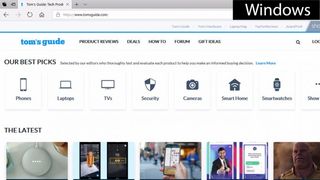
Winner: Windows 10. Chrome is good, but Windows 10 lets you use Chrome along with a bunch of other web browsers. Choice is king.
File Management
Windows still provides a traditional and familiar folder of files, which appears in the simple File Explorer program. You can also save to your desktop, pin documents to the bar and create new folders in a jiffy. You can even access your Microsoft OneDrive files to see what you've stored in the cloud.
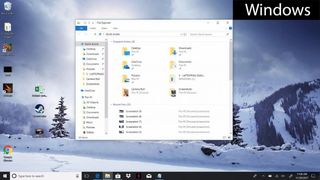
There's also a Files folder in the main menu for Chromebooks. But it's not in the Start menu by default, as it is on Windows 10. From here, you can access your Google Drive files or any files that have been downloaded and saved to the machine's storage drive.
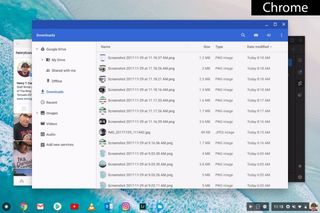
The main drawback for Chromebook users is the smaller amount of space you're likely to have on your machine's hard drive. The Samsung Chromebook 3, for example, offers 32GB of local storage, and Google offers 15GB of cloud storage for free. For two years, you can access 100GB of Drive cloud storage for free, but after that, you'll have to pay $1.99 per month to hold onto that space. Also, you can purchase up to 1TB of online space for $9.99 per month, if you need more. People who need a lot of storage can buy up to 30TB for $300 per month.
In comparison, the Windows-powered Acer Aspire E 15 (E5-575-33BM) comes with a 1TB hard drive, and 15GB of OneDrive storage is available for free through a Microsoft account. You can access files on your Windows 10 PC via the Start menu in File Explorer. Also, with Cortana integration, you can type in commands, such as "Show me photos from last week," and it will bring up files that fit those criteria.
Winner: Windows 10. People who keep tons of photos, videos and other files will want the local storage space that Windows offers.
Productivity
Being the go-to business-friendly operating system, Windows 10 is the standard when it comes to getting stuff done. As such, many businesses use software that is compatible only with Windows. For instance, you won't be using AutoCAD design software on a Chromebook.
Microsoft's own Office suite — which includes Word, Excel and PowerPoint — is also the standard bearer for productivity software. But that's not your only option on a Windows machine; you can use Google Drive, OpenOffice or any number of third-party software programs.
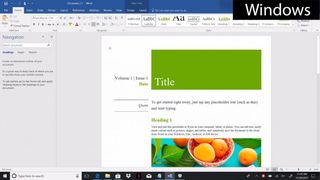
On Chromebooks, you can still access Word, Excel and PowerPoint, but — unless your Chromebook runs Android apps — they're Microsoft's web-only versions of the apps available through OneDrive. These options require you to be online to use them. You can download files to your local storage and edit them there, but your system will open them as Google Drive files.
There are third-party productivity options for Chrome OS, including Zoho and Polaris, but most of those programs require an internet connection as well. Google Drive, however, works offline, and we really like the real-time collaborative editing and number of useful add-ons. Also, Microsoft has created Chrome apps for its office suite of tools — including Word, Excel and PowerPoint — so you can create and edit those documents on a Chrome OS. In typical fashion, they are web apps you need to download and install to use, and they are available only for online use.
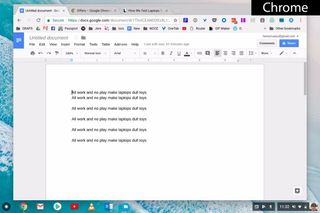
Winner: Windows 10. If you're not wedded to Google Drive for all your productivity needs, Windows is the way to go.
Gaming
Most hard-core games require some serious specs, including discrete graphics chips, plenty of onboard storage and advanced processing power. That's totally doable on a high-end Windows 10 machine, such as the Alienware 17 R5, but the lower-end machines won't be able to handle it. There are currently no Chromebooks aimed at gaming, and AAA titles aren't available on Chrome OS.
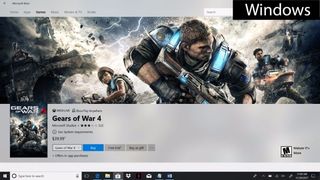
As such, you will not be able to download or play World of Warcraft, Dota 2, Overwatch, Rocket League or The Witcher 3 on a Chromebook. The games simply aren't supported by Google's operating system.
If you've got the Google Play Store on your Chromebook, you're in better shape than those without it. Our favorite Android games for Chrome OS include NBA JAM, Alto's Adventure and Pocket Mortys. If you want to game, you better get a Chromebook with a touch screen, as Chrome OS notebooks without it, which can only pull titles from the Chrome Web Store — where the best things you'll find are Cut the Rope and Plants vs. Zombies.
Additionally, Chrome OS doesn't support Steam, EA's Origin, Ubisoft's Uplay and other gaming portals.
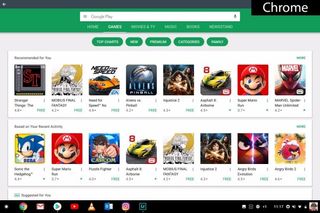
Another perk Microsoft added is the ability to stream Xbox One games to a Windows 10 PC. With the Xbox One app installed on a Windows 10 device, you can hook up an Xbox One controller to the computer and play titles you'd normally play on your console. Just note that another person can't use your Xbox at the same time.
Also, a bit of a warning: not all games work on the best Chromebook! PUBG Mobile, an Android game made to run on mobile processors, won't run on the Google Pixelbook's Intel Core i5 processor.
Winner: Windows 10. You simply cannot run many of the games you might want to play on a Chromebook.
Media Playback
Neither Windows 10 nor Chrome OS supports every file type ever made, but on Microsoft-powered machines, you have the option of downloading codecs to play those files on your laptop. QuickTime files, among several other types, cannot be played back on a Chromebook.
For media files, Chromebooks support .3gp, .avi, .mov, .mp4, m4v, .mp3, .mkv, .ogv, .ogm, .ogg, .oga. .webm and .wav. That means there's no .aac file support, and thus no iTunes. You also won't find .h264 files, which is the backdrop for some 60 percent of all web videos and the default codec in which many cameras record. Chrome OS doesn't support .tiff image files, either.
In addition to all the file types supported by Google's OS, Microsoft's Windows Media Center natively supports .aac, .asf, .asx, .m2ts, .m3u, .mpg, .mpeg, .qt, .wmv, .vod and .wma files. You can also play optical discs on Windows 10 with the necessary hardware, but you won't be able to play DVDs or Blu-ray discs on a Chromebook.
You can download the VLC media player onto an Android-supporting Chromebook, but our early testing shows this app doesn't work well on Chrome OS.
Winner: Windows 10. You're unlikely to find a file you can't play on Windows 10.
Security
Windows has long been a known target for hackers looking to infect PCs with viruses, malware, botnets and keyloggers. In fact, the very first thing anyone should do with a new Windows laptop is install an antivirus suite. However, Microsoft's Windows Defender does come built in, and that's better than nothing.
MORE: Best Antivirus Protection for PCs
Windows Defender runs in the background and notifies you if you need to take an action, such as removing a virus. The SmartScreen feature also warns you when it doesn't recognize an app, to help prevent phishing attacks. Plus, the secure-boot feature means that every time you turn on your laptop, it will check itself for digital certificates of authenticity before it boots. That means it will not load infected software.
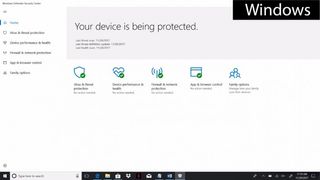
Cloud customers have access to a few extra security features. Device Guard protects Windows 10 machines from any unknown software that hasn't been approved by an official vendor or Microsoft itself. In an effort to expand on its biometric systems, Microsoft is enabling Windows Hello to unlock devices just by using fingerprint scanners. Also, if you have an Intel RealSense camera, you can use your face to access your device or Microsoft Passport without a PIN.
Chromebooks have not yet caught the eye of many hackers. But more than that, Google promotes the security of its operating system as a key selling point. A Chromebook automatically checks for and applies security updates, while including Web filters and sandboxing media. And while we've got a guide for how to update your Chromebook, it will often do that for you. Also, Chrome OS doesn't support Flash, so any security issues surrounding it won't affect the system.
If something does get into your Chrome OS system, restoring it to its factory settings requires only a couple of clicks on the mouse pad. The only security problem Chromebook owners really face is thieves looking to hack the sites you use, where a lot of personal data is stored.
Winner: Chrome OS. Assuming you can keep your Google password to yourself, you're safer in Chrome.
MORE: Mobile Security Guide: Everything You Need to Know
Hardware Options
Variety is the spice of life, and fewer types of technology offer as much variety as Windows PCs. The screens alone can range in size from 11 to 21 inches, both with and without touch capability. Eight major manufacturers create Windows laptops, offering Intel and AMD chips, onboard memory that varies wildly from 2GB to 16GB, and storage sizes that go up to the terabyte level.

Some Windows machines are plastic, and some are metal. Some come in nonstandard colors. Some are meant to be portable, while others are more deskbound. You'll also find Windows machines dedicated to business and gamers, and 2-in-1 machines that double as notebooks and tablets. There truly is an option for everyone when it comes to Windows.
The Chromebook market is smaller but growing steadily. We've reviewed over 30 Chromebooks from companies including Acer, Dell, Asus, HP, Lenovo and Toshiba, among others. The display size ranges from 11 to 15 inches, but most are smaller than 15 inches. Only a couple of models offer a touch screen. Chromebooks are incredibly portable, though, usually weighing between 2 and 4 pounds.

You'll find some niche Chromebooks popping up for business customers. These machines, such as the gorgeous Google Pixelbook and the Gorilla Glass-enforced Acer Chromebook 14 for Work cost more, but look and feel a lot more like their PC counterparts. For a deeper dive, check out our Should I Buy a Chromebook? buying guide.
Winner: Windows 10. Microsoft's ecosystem gives you more options, which means you're more likely to find something you really like.
Value
There was a time when the only laptops priced under $250 were Chromebooks. But with Microsoft's initiative to make Windows 10 machines more affordable, the gap in price between Windows 10 and Chrome OS devices has been completely eliminated.
Take the 11-inch HP Stream 11. Starting at $199, this machine is a well-built PC with solid performance, great sound and a slick purple design. Then, there's the $219 Lenovo Ideapad 120S, which features an attractive 2.4-pound design, a decent keyboard and more than 8 hours of endurance.
In Chrome OS world, you can get a laptop like the Samsung Chromebook 3 for as little as $179, and while it comes with an OK 4GB of RAM its 32GB of storage might not be enough if you want to load it with Android apps and save music and movies . If you're willing to spend more, consider the Asus Chromebook Flip C302CA, which gives you a lot of laptop for your money, with a rotating 12.5-inch full-HD (a rarity on PCs in this price range) touchscreen display, 4GB of RAM and nearly 9 hours of battery life, all for just $449. Dell's $349 Chromebook 3189 costs $100 less, while cutting storage in half and including a lower-res display.
If you can be swayed by the addition of promotional goodies, both Google and Microsoft have some attractive incentives that may help sweeten the deal. Currently, Google is offering several hundred dollars' worth of free stuff to customers purchasing a new Chromebook, including 100GB of storage on Google Drive, 90 days of Google Play Music and three free movies from Google Play.
Deals from Microsoft vary from vendor to vendor, but budget machines often include a free one-year subscription to Office 365 (which includes Word, Excel and PowerPoint), and 500GB of storage on OneDrive, a $70 value. If you want the best productivity suite, this subscription is more desirable than Google's collection of freebies.
Winner: Tie. Prices are about the same for each OS. Windows 10 machines offer a wider range of configurations, but Google's free add-ons are hard to ignore.
Overall Winner: Windows 10
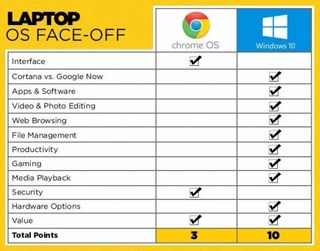
Microsoft's Windows came out on top in this battle, winning nine out of 12 rounds and tying in one round. It simply offers shoppers more — more apps, more photo and video-editing options, more browser choices, more productivity programs, more games, more types of file support and more hardware options. You can also do more offline. Plus, the cost of a Windows 10 PC can now match the value of a Chromebook.
If you're comfortable living in the cloud and you want to get stuff done in a secure yet simple environment, a Chromebook will suit you nicely. However, if you need power and versatility, Windows 10 reigns supreme.
Additional contribution by Andrew E. Freedman
Laptop Guide
- Laptop Buying Guide: 8 Essential Tips
- The Best & Worst Laptop Brands
- Laptop Tech Support Showdown: Undercover Report
- Should I Buy a Chromebook? Buying Guide and Advice
- Laptops with the Longest Battery Life
- Why You Shouldn't Buy a Touch-Screen Laptop
- Out of the Box Tips: Set Up Your New Laptop Like a Pro
- The Best Time to Buy a Laptop
- Chromebook vs. Tablet: Which Should You Buy?
- Laptop Buying Tips for Students
- 10 Key Features to Look for in Your Laptop
- How to Buy a 2-in-1 Laptop Hybrid
- USB Type-C FAQ: Everything You Need to Know
- How to Get Rid of Your Old Laptop
- Laptop Warranties: What They Cover
- Which CPU is Right For You?
- Which Laptop Features Are Worth the Money?
- Gaming Laptop Buying Guide: Find the Right Rig
- 10 Reasons Why Consumers Should Buy Business Laptops
- Which MacBook is Right for You?
- 5 Things to Look For in Your Next Laptop Keyboard
- How to Configure Your Laptop: Specs That Matter
- Which Graphics Card Do You Need?
- The Perfect Laptop? Here’s What It Should Have
- Why 78 Percent of Laptop Screens Suck
- A Guide to Computer Ports and Adapters
- 13 Ways to Make a Slow Laptop Faster
- How to Tell If You Can Upgrade Your Laptop
- Laptop Locks Guide: Do You Need One?
- 10 Features You Can Skip to Save Money
Stay in the know with Laptop Mag
Get our in-depth reviews, helpful tips, great deals, and the biggest news stories delivered to your inbox.
