How to Block Someone on LinkedIn
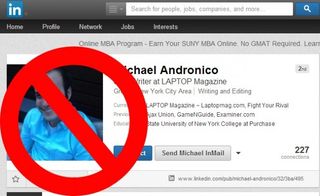
Your professional network can get a little unprofessional if a contact doesn't know when to stop commenting. Sometimes, you just don't want someone (like your boss) to see what you're up to in your work life. Keep your LinkedIn profile clean and annoyance-free with this simple guide.
1. Sign into your LinkedIn account.
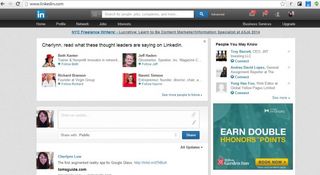
2. Search for your contact from the top navigation bar and go to his or her profile.
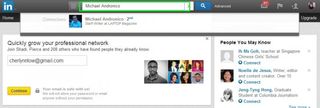
3. Hover over the down arrow next to the Send Message button on his or her profile.
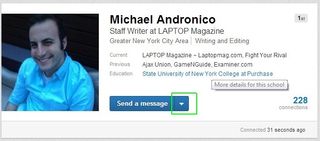
4. Click Block Or Report.
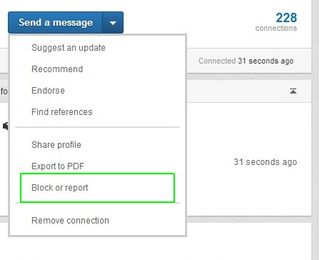
5. Check the box that says Block (Contact's Name).
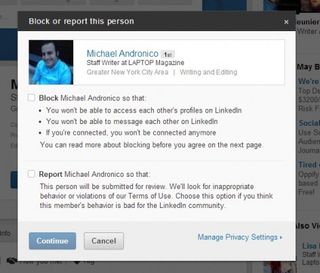
6. Hit Continue.
Stay in the know with Laptop Mag
Get our in-depth reviews, helpful tips, great deals, and the biggest news stories delivered to your inbox.
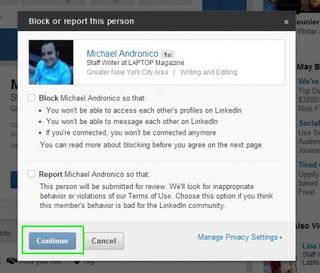
7. Click Agree on the next page.
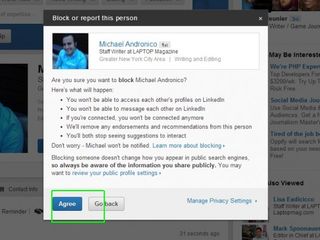
After you block someone, you won't be able to see each other's LinkedIn profiles or message each other. Your connection to each other will be removed, along with any endorsements or recommendations from the blocked person. LinkedIn will also stop suggesting you connect with this person. Your publicly available information is still visible to anyone who visits your profile though, so be sure to check your settings to see what's on display.
How to Block Someone
- How to Block Someone in Any Circumstance
- Block Someone on Facebook
- Block Someone on Twitter
- Block Someone on Instagram
- Block Someone on Google Plus
- Block Someone on Tumblr
- Block Someone on YouTube
- Block Calls in Windows Phone 8
- Block Someone On Skype
- Block Friends on Snapchat
- Block Someone on BBM
- Block Someone on Google Hangouts
- Block Someone on WhatsApp
- Block Someone on Gmail
- Block Someone on Outlook.com
- Block Someone on Yahoo Mail

