8 Features of Facebook You Didn't Know About

Facebook is expanding to fit all the different areas of a person's life with different tools and features. Like any web application, sometimes new features are ignored for the comfort of what one is used to. We'v picked out a couple of underrated Facebook features to show you.
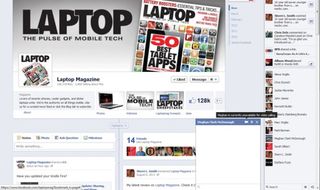
Make a Skype Call with Facebook Messenger
Want to make a call to one of your friends but don’t have their Skype username? No worries. Facebook offers Skype integration through its Chat app. To starta video chat, click on a friend’s name in the Chat app to open a new box. Select the video camera icon in the top right corner. Facebook will prompt you to install a plug-in. Once authorized, the plug-in will install automatically and your video chat will begin.

Subscribe to Users
Timeline’s Subscribe feature allows you to follow your favorite public figure’s every move. To subscribe to someone, type his or her name into the search bar. When you find the person in question, open the profile page and click Subscribe.
You can also search for interesting people to follow via Facebook’s Suggested Subscriptions page. Facebook prepopulates the page, which appears on the right of your News Feed with individuals that match your interests and likes.
Stay in the know with Laptop Mag
Get our in-depth reviews, helpful tips, great deals, and the biggest news stories delivered to your inbox.
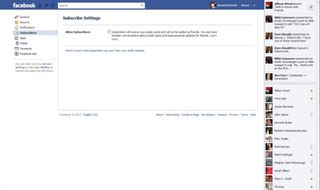
Allow Others to Subscribe to You
To let people subscribe to you, open your Facebook Account Settings and click Subscribers on the left. Check the box next to the Allow Subscribers. Your friends and public can now subscribe to all of your public updates. It’s worth noting that subscribers will not be added as friends.
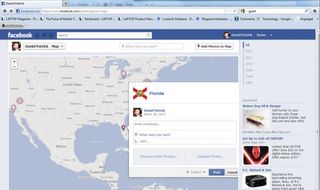
Add Trips and Life Events to Maps
Timeline’s Maps feature lets you share your travels with friends by plotting them on a world map. To pin a trip, type the location you want to mark in the dialogue box at the top of your Map page and select either, I Was Here, I Traveled Here or I Lived Here from the pop-up box. Add the details of your travels, including the date, why you went there, add a photo, etc. and click Save. Your event will now show as a pin on your Map as well as on your Timeline on the date the trip took place.

Add Photos to Your Map
From your Map page, click “Add photos to map” at the top of the screen. All of the photos you have been tagged in will appear in a scroll bar at the top of the page. Choose the appropriate photo and enter the location where it was taken. Click Save and a new pin will appear on your Map.
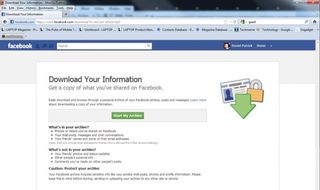
Download All of Your Facebook Info
If you’re a relatively active Facebook user, chances are you’ve amassed a healthy amount of photos and videos, saved plenty of email addresses and stored a good amount of information.
To archive that info:
- Open the Account Settings menu.
- Click “Download a copy of your Facebook data.”
- Choose Start My Archive. A security message will be sent to the email account associated with your profile asking you to confirm the process.
- Follow the emailed instructions and your information will be downloaded to your computer.
Note: You can’t choose which information is archived and which isn’t, so make sure the device you are downloading your data to is secure and has plenty of free space.
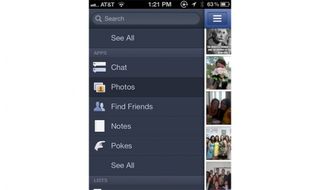
Upload Photos and Videos from the Facebook App
Facebook now automatically displays shared photos at their highest possible resolution. And the Facebook mobile app is practically purpose-built for sharing photos and videos shot with your smartphone. To upload a new photo:
- From your News Feed, tap Photo at the top of the screen.
- Choose either to Upload a New Photo or Upload a New Video.
- Select Choose From Gallery to add media stored on your phone or “Capture a photo or video” to shoot something and post to your profile.
- Add a comment and tap Post.

Download a Friend’s Photos
With your friends eagerly snapping new pictures and uploading them to Facebook, chances are you’ll come across one or two that catch your eye. To download and save a friend’s photo to your hard drive, open the photo and click the gear icon in the top right corner. From the drop-down box click Download and choose where you want to save.

